Model Admin
Table of Contents
Wallaroo Enterprise Model Management
Organizations can manage models through the Wallaroo Dashboard via the Platform Admin Dashboard. This dashboard is the default login for users assigned the type admin.
How to Access the Platform Admin Dashboard
To access the Platform Admin Dashboard:
- Login to the Wallaroo Dashboard as a user of type
admin.
If a user is not assigned the admin type, the option Platform Admin Dashboard is not available. If they attempt to reference the Platform Admin Dashboard without being of type admin, the following error message is displayed:
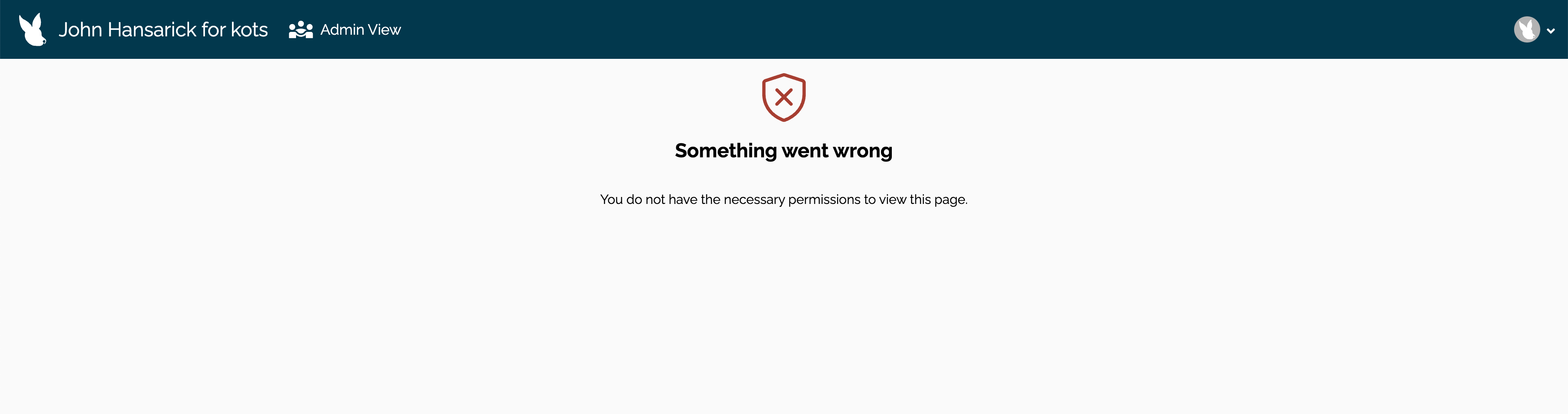
Something went wrong
You do not have the necessary permissions to view this page.
Users can return to the Platform Admin Dashboard to manage their workspace via the following process:
- From the Platform Admin Dashboard: From the upper right corner, select the Wallaroo icon drop down, and select Platform Admin Dashboard.
Platform Admin Dashboard List View
The Platform Admin Dashboard for models displays the following.
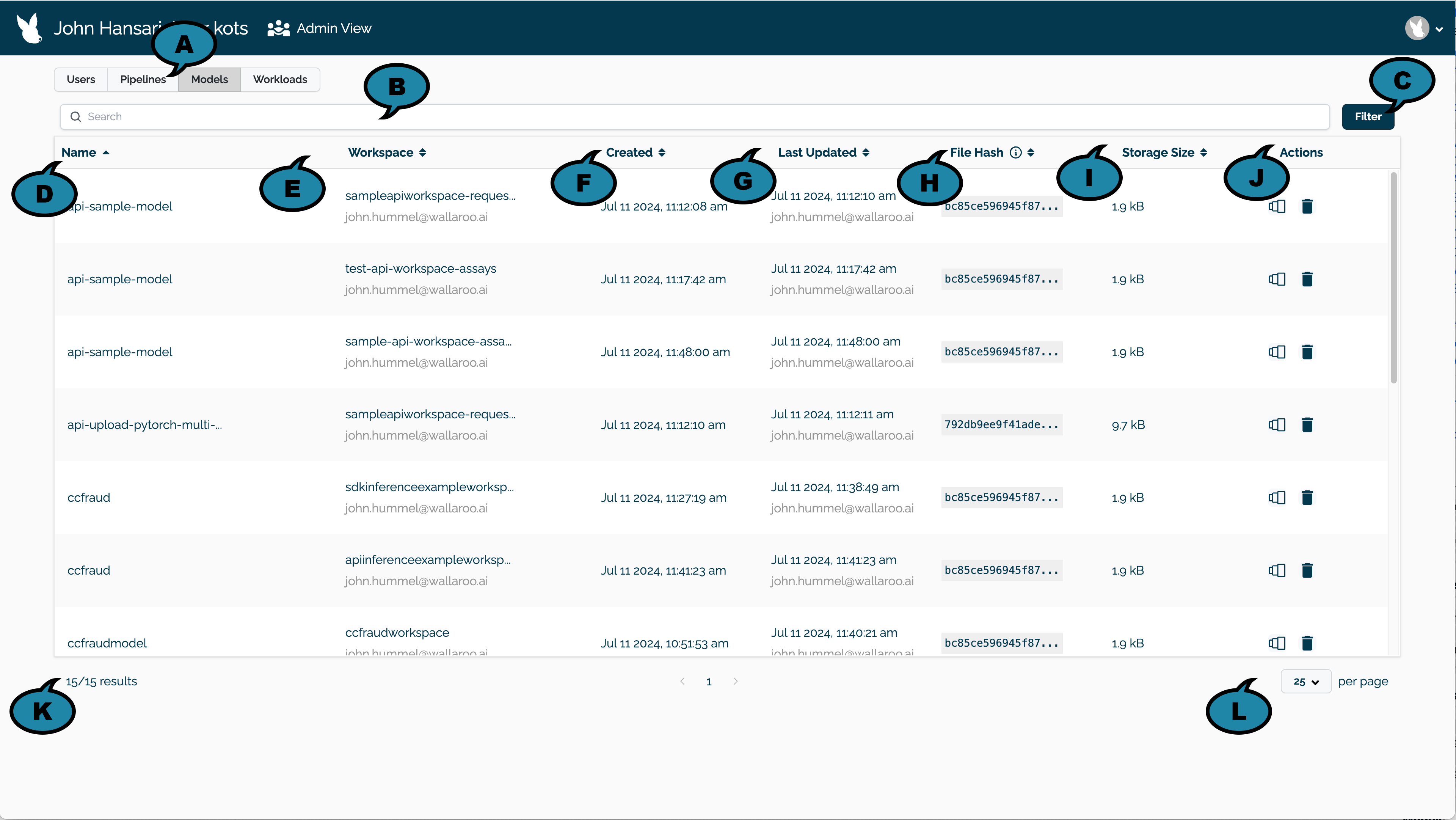
View Selector (A): Select which Wallaroo element to manage:
- Users
- Pipelines
- Models
- Workloads
For Models, the default view is models sorted by model name in alphabetical order, defaulting to 25 models displayed per page.
Search (B): Search by:
- Model name
- Workspace name
- Workspace owner name or email
- Last updated by name or email
- File hash (SHA)
Filter (C): Filter models by:
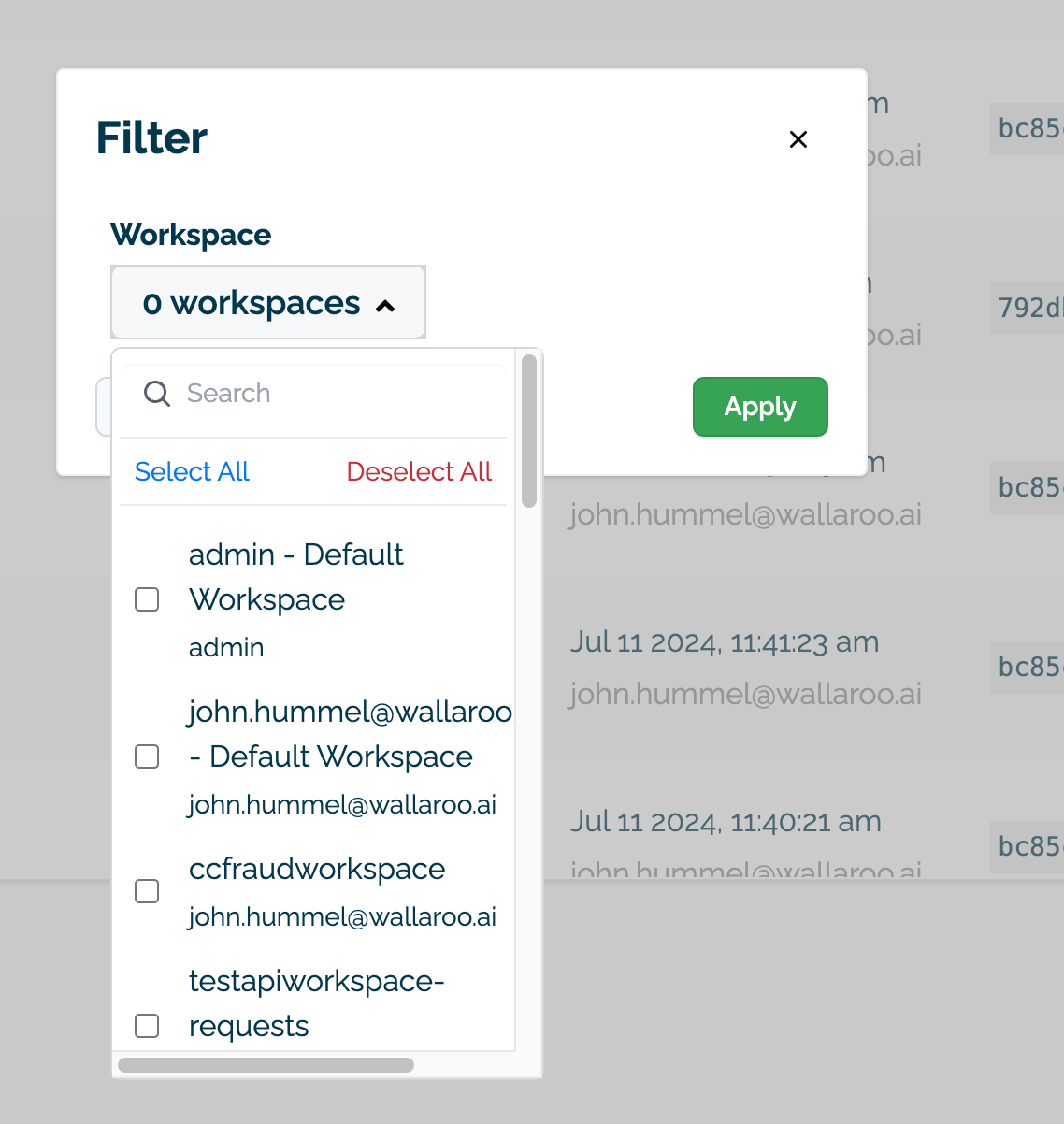
- Workspace: Select one or more workspaces.
A list of models with the following fields. Fields marked as Sortable can be sorted. Selecting any models row outside of the Actions column displays the Model Details page for the specific model.
- Name (D) (Sortable): The model name.
- Workspace (E) (Sortable): The workspace the model is associated with, and the email address of the workspace owner.
- Created (F) (Sortable): The date and time the model was created.
- Last Updated (G) (Sortable): The date and time the model was last updated.
- File Hash (H)(Sortable): The file hash for the model. IMPORTANT NOTE: Models with the same SHA hash reference the same storage object. For more details, see Delete a Model.
- Storage Size (I)(Sortable): The storage size of the model and artifacts.
- Actions (J): A list of available quick actions. The following actions are available:
- Manage model versions.
- Delete a model.
Results/Page (K): The number of total models displayed out of the total number of pipelines.
Number of Models Per Page (L): The number of models to display per page (Default: 25).
Actions
The following actions are available.
View Model Details
Selecting a model row (except for the Actions column) displays the Model Details page for the specific model.
Manage Model Versions
Selecting the Manage Model Versions Icon displays a list of model versions for the specified model.
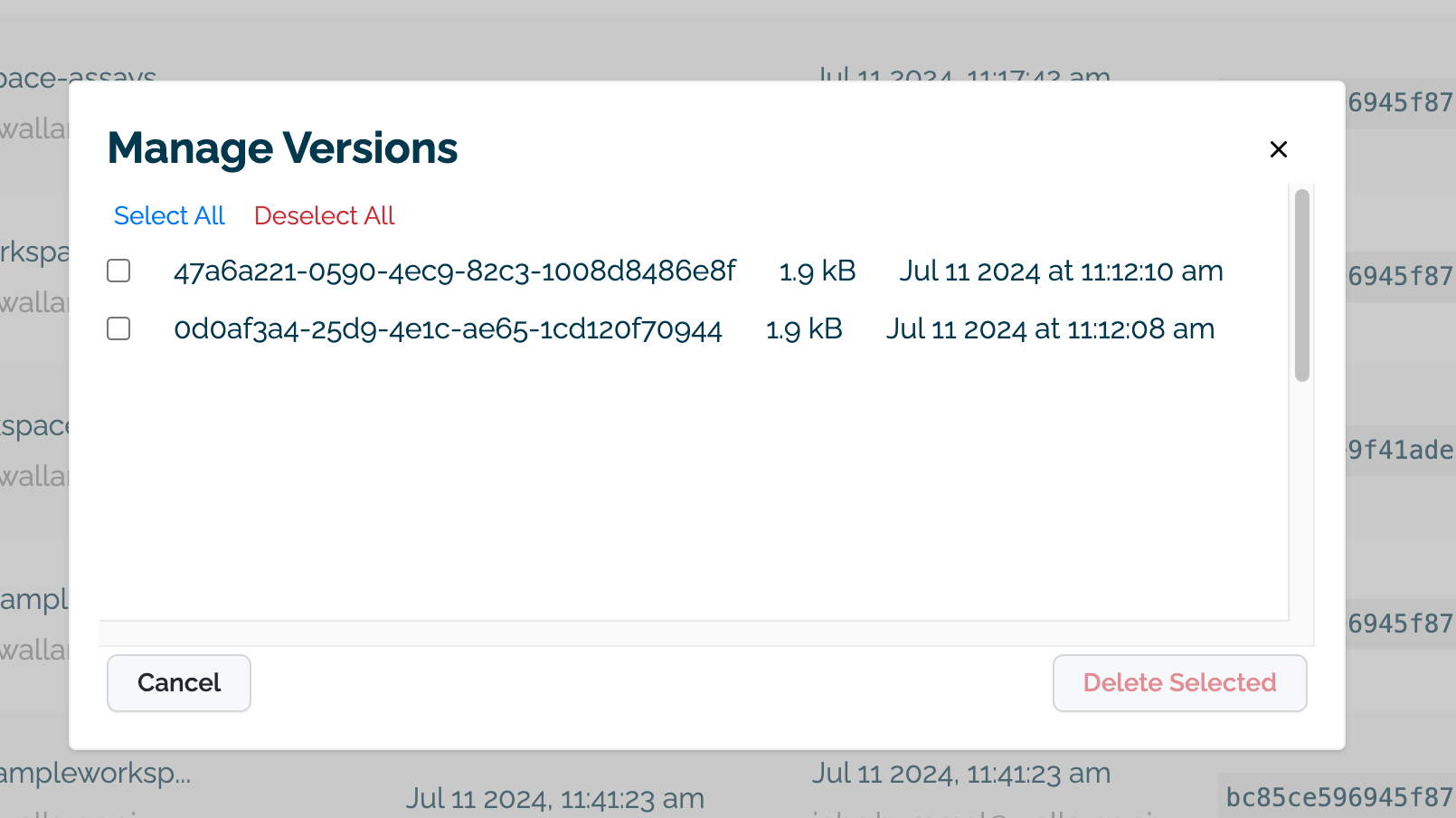
One or more model versions can be selected and deleted with the Delete Selected button with the following caveats:
Deployed models versions cannot be deleted. These are shown as greyed out with their selection checkbox disabled until the pipeline with the model version as a pipeline step is undeployed. For more details, see Undeploy a Pipeline.
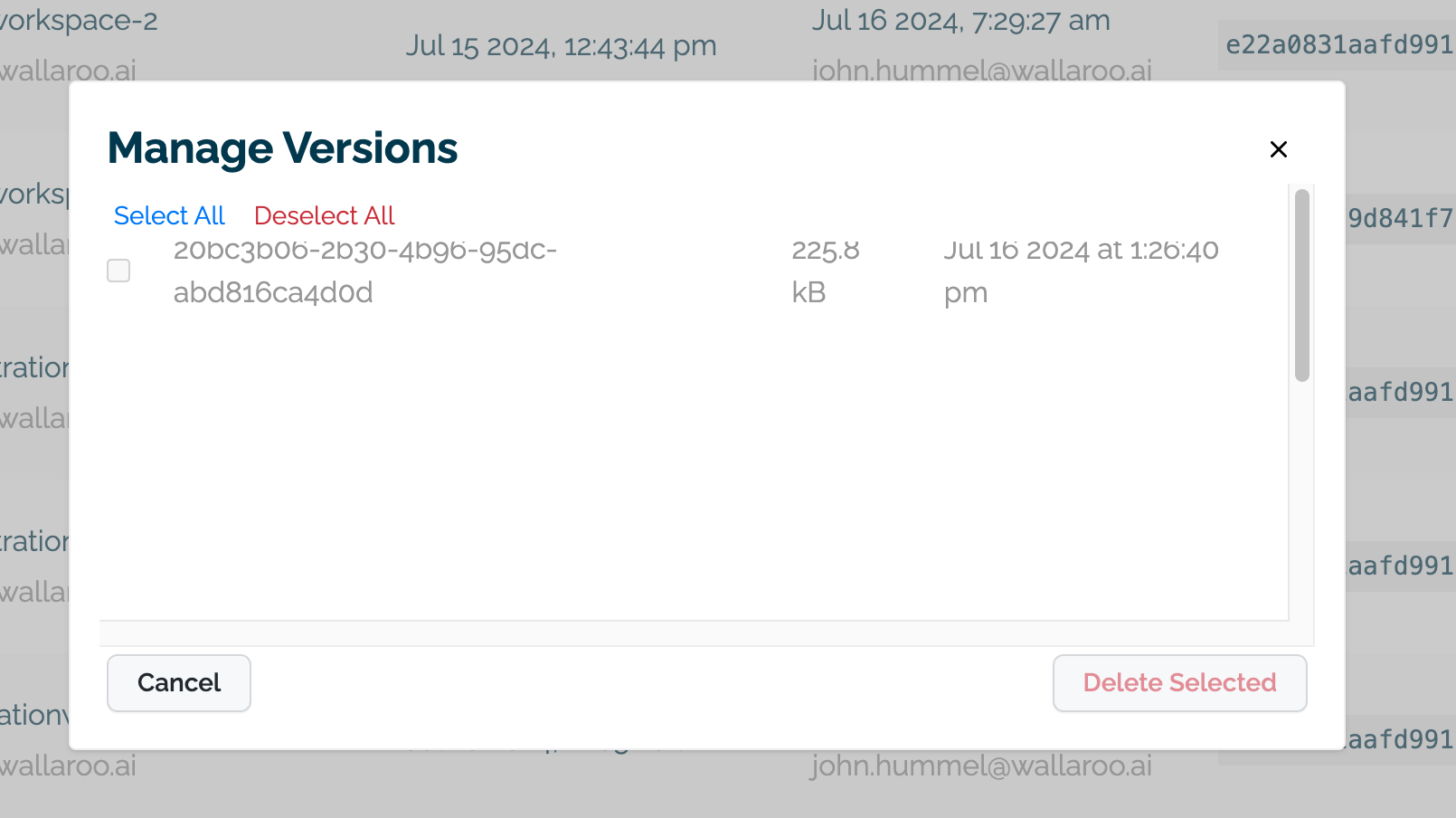
Model versions deleted will delete the reference to the model artifacts. All model versions with the same SHA hash reference the same model storage space. When all model versions with the same SHA hash are deleted, the model storage space is cleared and no longer takes up available storage.
Once a model version and all associated model versions that reference the same hash are deleted, the model storage space is deleted and cannot be retrieved.
Delete a Model
Selecting the Delete a model icon displays the Delete Model module.
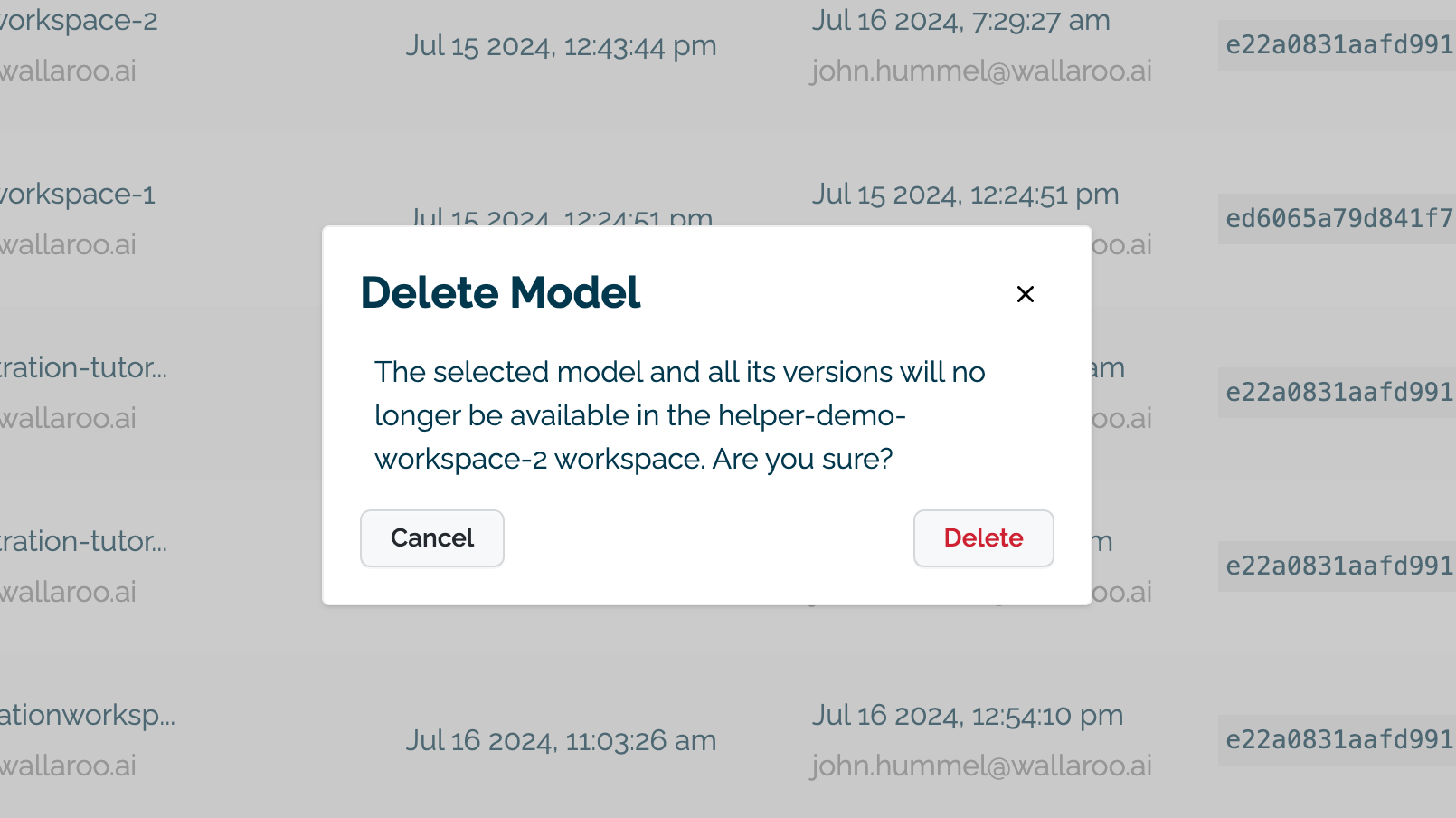
Selecting Delete button will delete all model versions for the selected pipeline with the following caveats:
- Deployed models versions cannot be deleted. The Delete Model icon will show as greyed out if any model versions are deployed.For more details, see Undeploy a Pipeline.
- Model versions deleted will delete the reference to the model storage space and its artifacts. All model versions with the same SHA hash reference the same model storage space. When all model versions with the same SHA hash are deleted, the model storage space is cleared and no longer takes up available storage.
- Once a model, the associated model versions and all associated model versions that reference the same hash are deleted, the model storage space is deleted and cannot be retrieved.