How to Update Authentication Token Timeouts
Table of Contents
By default, the authentication credentials to connect to a Wallaroo Ops center timeout after 1 hour for MLOps API connections, and 1 minute for Wallaroo SDK connections.
The timeout for these token is adjusted through the Wallaroo Administrative Service.
How to Access the Wallaroo Authentication Service
Most user administration features are performed by admins through the Platform Admin Dashboard.
Additional settings are available by directly access the Wallaroo Administrative Service. This requires the following:
A user credential with administrative access. If for some reason no user with administrative access is available, the default
adminuser and credentials are retrieved by a user withkubectland administrative access to the cluster with the following.Retrieve Admin Password
kubectl -n wallaroo \ get secret keycloak-admin-secret \ -o go-template='{{.data.KEYCLOAK_ADMIN_PASSWORD | base64decode }}'
Access the Wallaroo Authentication service through a browser as an administrator. The Wallaroo Authentication Service URL is in the format
$WALLAROODOMAIN/auth. For example, if the Wallaroo Domain iswallaroo.example.comthen the Wallaroo Authentication Service URL would bewallaroo.example.com/auth. See the DNS Integration Guide for more details on Wallaroo services with DNS.Select Administration Console, then log in with an administrator account.
Configure Token Timeouts
To update the authentication token timeout period:
Login into the Wallaroo Administrative Service with a user account with the role
admin.Select Clients from the left navigation panel.
Select one of the following clients:
- api-client: The client used for MLOps API connections.
- sdk-client: The client used for Wallaroo SDK connections.
Select the Advanced tab.
Scroll down to Advanced Settings.
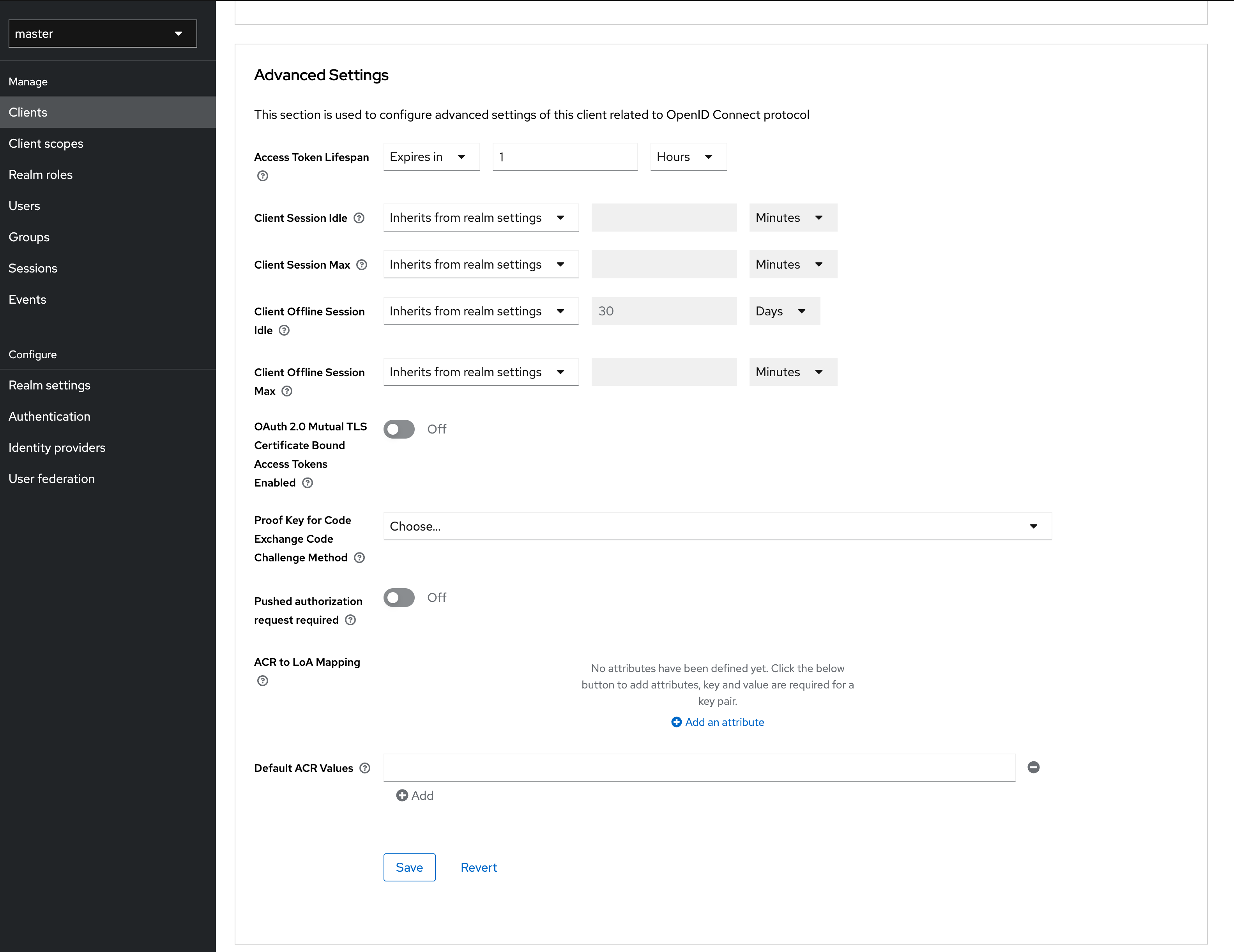
Set the Access Token Lifespan to the desired token lifespan.
Select Save when complete.