Wallaroo Inference Server Free Edition Tutorials
Guides for using a deployed Wallaroo Inference Server Free Edition to perform inferences and other requests.
Wallaroo Inference Server Free Edition provides a fast, low cost way to inference on pre-trained and deployed models on the Wallaroo engine. The Wallaroo Inference Server for these models is provided at no charge; users pay for their infrastructure costs.
The following models are supported.
Wallaroo Inference Server Free Edition provides a fast, low cost way to inference on pre-trained and deployed models on the Wallaroo engine. The Wallaroo Inference Server for these models is provided at no charge; users pay for their infrastructure costs.
To install a Wallaroo Inference Server from the Azure Marketplace, complete the following steps. The installation steps are broken up by each Azure installation section.
The settings below are the minimum viable options for setting up a Wallaroo Inference Server for Azure Marketplace on an Azure Virtual Machine (VM) in the least amount of steps and time. See full Microsoft Azure VM settings, see the Virtual machines in Azure documentation.
Have a Microsoft Azure account and access to the Microsoft Azure marketplace.
From the Overview page, select the following:
For most installations, select Start with a pre-set configuration. To fully customize, select Create. The steps below assume that Start with a pre-set configuration was selected.
Note that GPU inference server require a VM with Nvidia GPU cuda support.
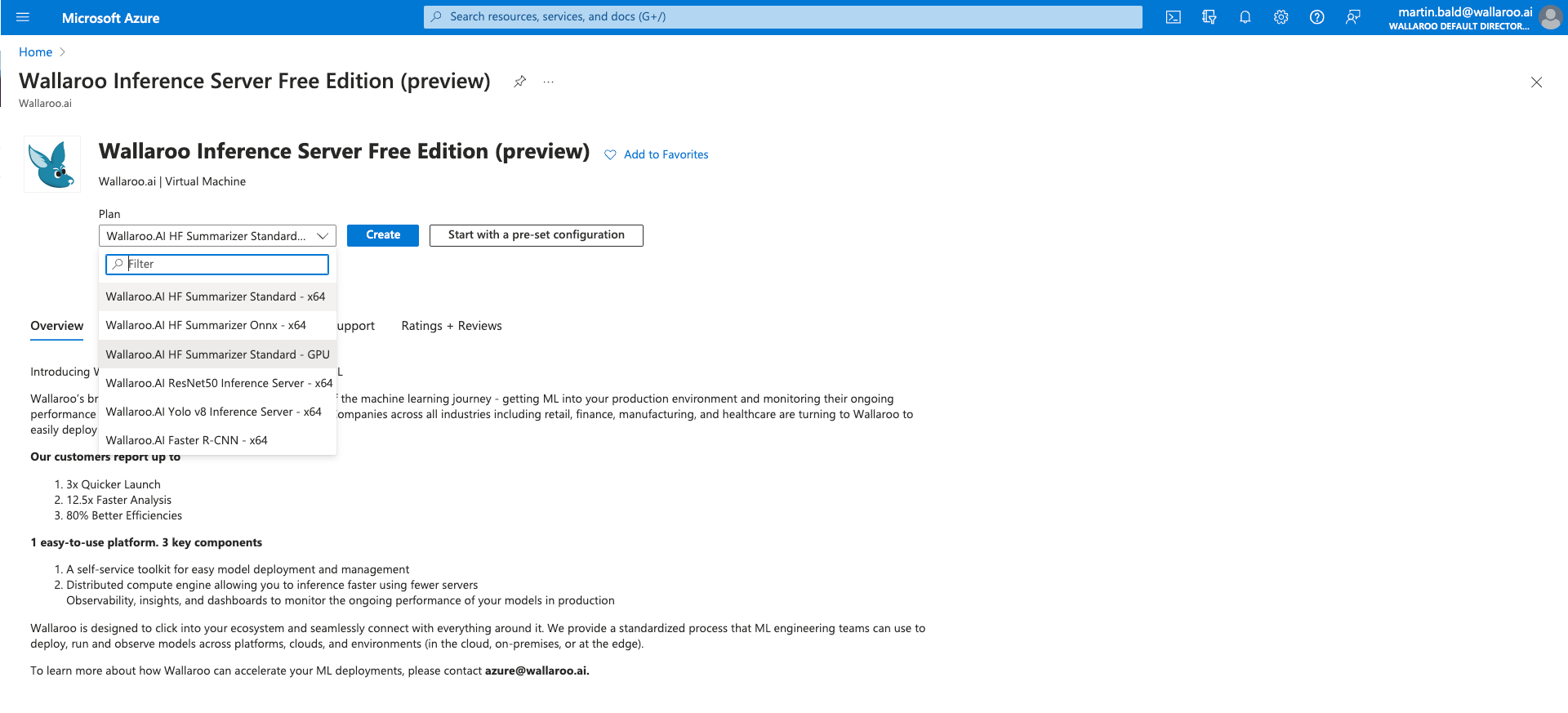
Most installations of the Wallaroo Inference Server Free Edition performs on minimum hardware. Use te settings Dev/Test with Compute optimized (F-Series) for a low cost option.
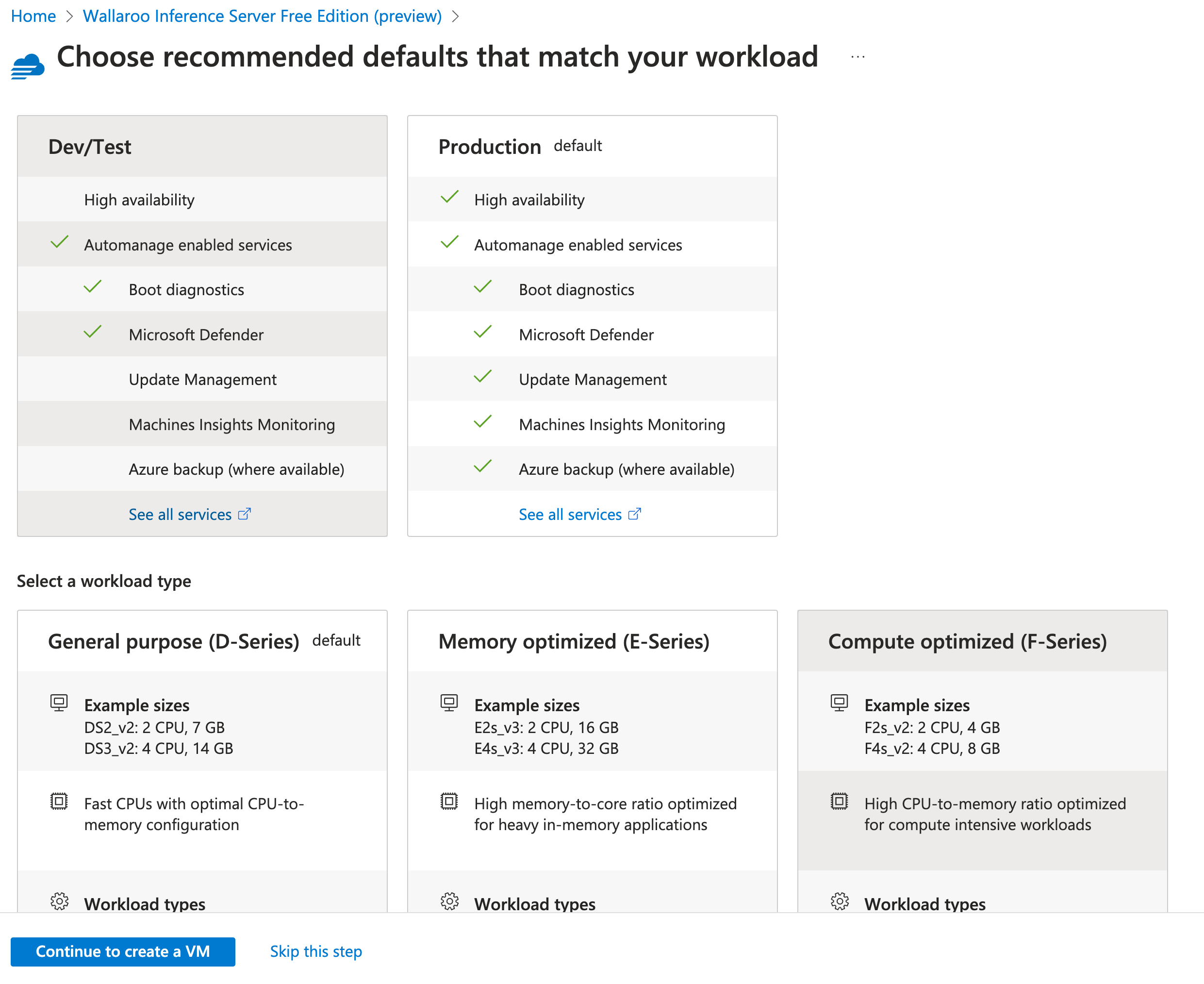
Select Continue to create a VM.
The Basics tab sets the name, region, and other settings.
The following options are the minimum recommended options. Modify as per your organization’s requirements.
Standard_F4s_v2 which provides 4 vcpus with 8 GiB RAM.azureuser.ssh. Store this key in a secure location.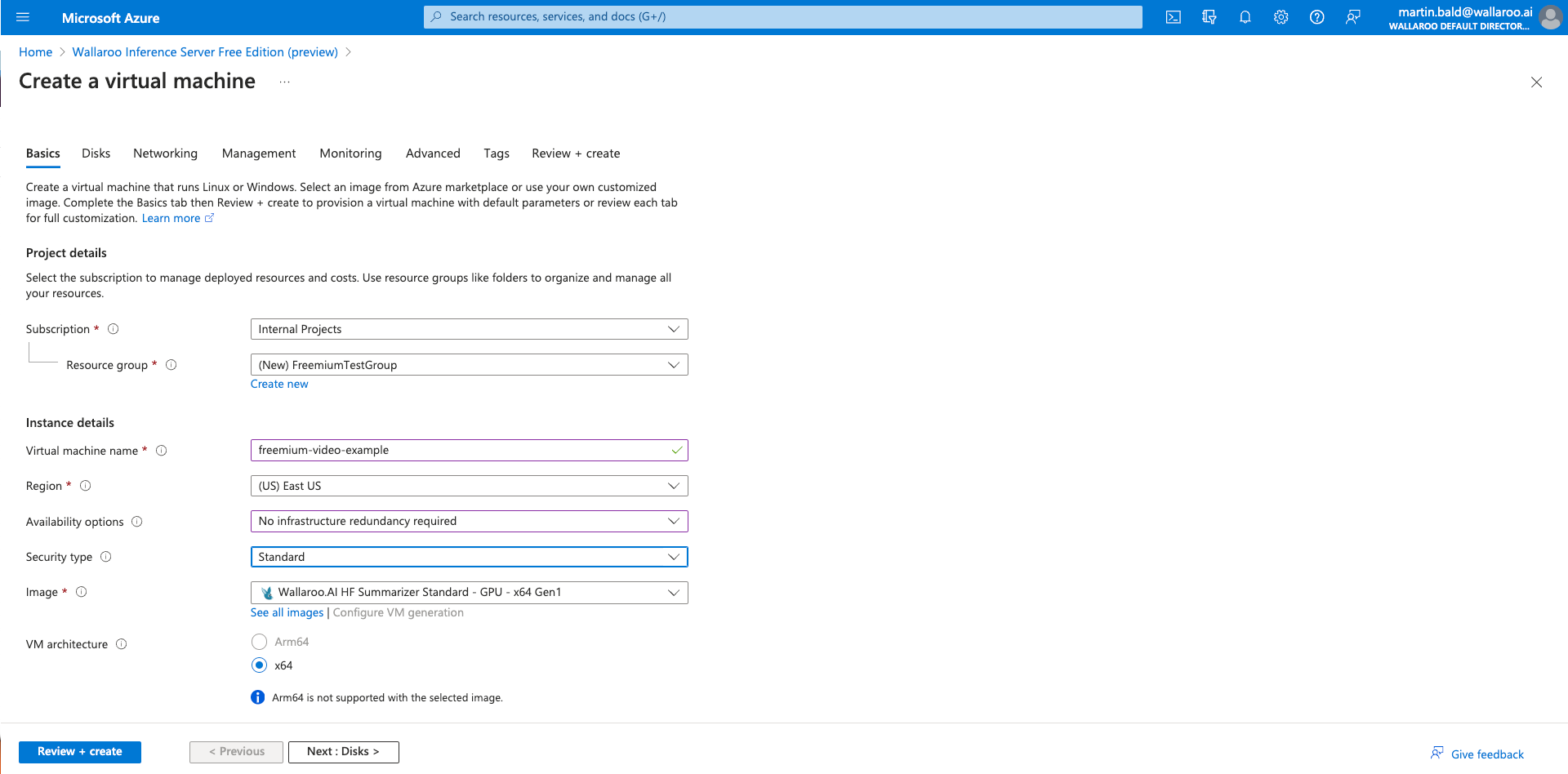
Keep the default settings and select Next: Networking.
Keep the default settings and select Next: Management.
If Basic->Availability Options is set to No infrastructure redundancy required, set Enable Automanage to Disabled.
Select Next: Monitoring.
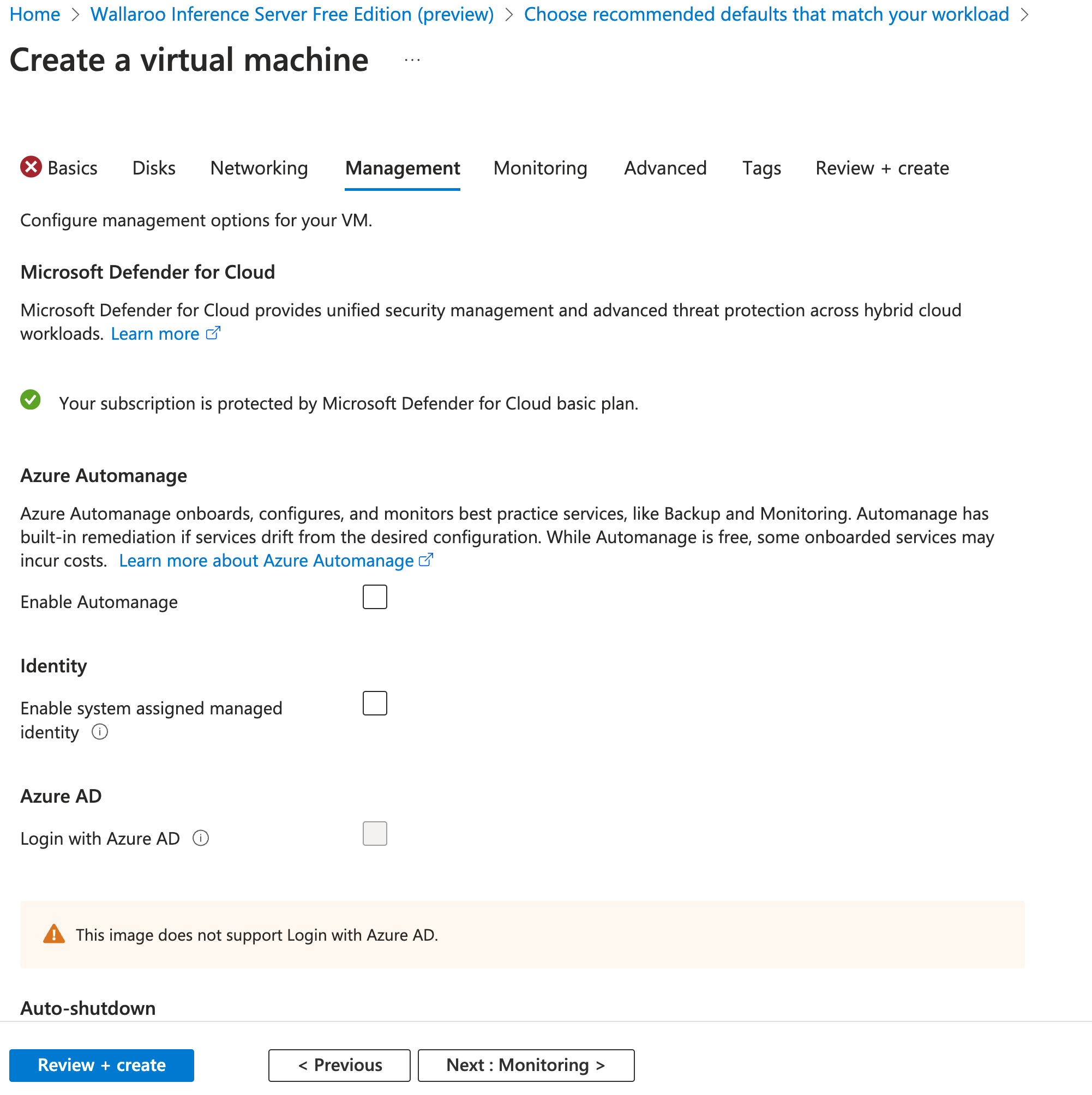
Keep the default settings and select Next: Advanced.
Keep the default settings and select Next: Tags.
Keep the default settings and select Next: Review + create.
Verify the details, and select Create.
The process will take 5-10 minutes to complete the process.
The following steps are optional, but recommended to make accessing the new Wallaroo Inference Server.
To specify a host name for the Wallaroo Inference Server:
sample-hf-wallaroo and the region is westus2, then the host name will be sample-hf-wallaroo.westus2.cloudapp.azure.com.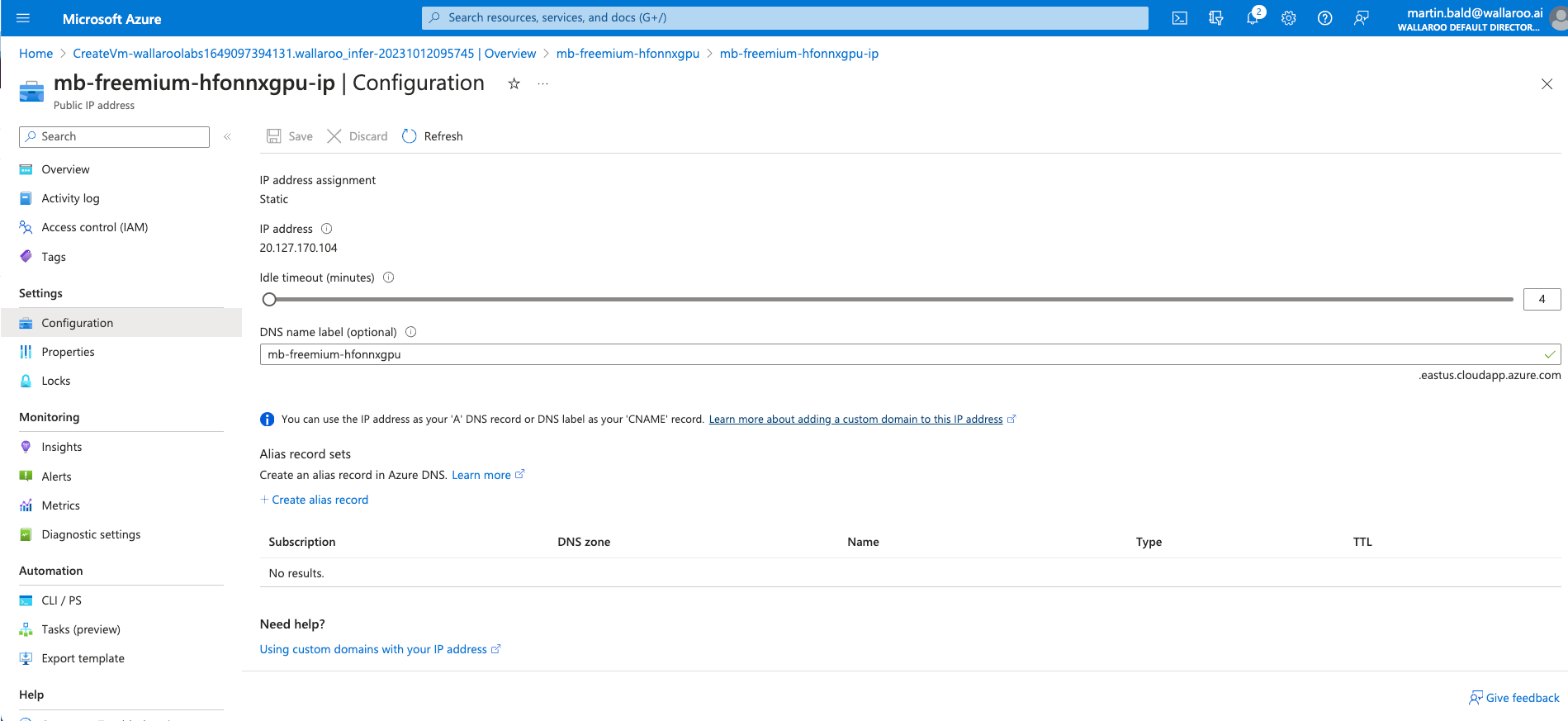
The Wallaroo Inference Server will be available from the specified host name.
Guides for using a deployed Wallaroo Inference Server Free Edition to perform inferences and other requests.