Manage MinIO Storage for Models Storage
Table of Contents
| Targeted Role |
|---|
| Dev Ops |
Organizations can manage their ML Model storage in their Wallaroo instances through the MinIO interface and its related PersistentVolumeClaim (PVC) included in the standard Wallaroo installation.
The following details how to access and the Wallaroo MinIO service. For full details on using the MinIO service, see the MinIO Documentation site.
All of the steps below require administrative access to the Kubernetes service hosting the Wallaroo instance.
IMPORTANT NOTE
Deleting a model from MinIO storage frees up storage by deleting the model artifacts, but does not remove the model objects from Wallaroo workspaces. Please ensure that pipeline deployments are not dependent on the model artifacts being deleted.Wallaroo MinIO Model Storage
Wallaroo ML Models are stored in the MinIO bucket model-bucket.
Retrieving the Wallaroo MinIO Password
Access to the Wallaroo MinIO service is password protected. DevOps with administrative access to the Kubernetes cluster hosting the Wallaroo instance can retrieve this password with the following:
- The
kubectlcommand. - The namespace the Wallaroo instance is installed to.
This command takes the following format:
kubectl -n {Wallaroo Namespace} get secret minio -o 'jsonpath={.data.rootPassword}' | base64 -d
For example, if the Wallaroo instance is installed into the namespace wallaroo this command would be:
kubectl -n wallaroo get secret minio -o 'jsonpath={.data.rootPassword}' | base64 -d
Accessing the MinIO Service
Access to the MinIO service in a Wallaroo instance is performed either with the Command Line Interface (CLI), or through a browser based User Interface (UI).
Accessing the MinIO Service Through CLI
Access to the MinIO service included with the Wallaroo instance can be performed with the command line tool mc. For more details, see the MinIO Client documentation.
Installing Minio CLI
The following demonstrates installing the mc command for MacOS and Linux.
Installing for MacOS with Brew
MacOS users who have installed Homebrew can install mc with the following:
brew install minio/stable/mc
Installing for Linux
Linux users can install the MinIO CLI tool mc with the following:
wget https://dl.min.io/client/mc/release/linux-amd64/mc
chmod +x mc
sudo mv mc /usr/local/bin/mc
Port Forward for MinIO CLI Access
To access the Wallaroo MinIO service, use Kubernetes port-forward to connect. By default this is on port 9000. This command requires the following:
- The
kubectlcommand. - The namespace the Wallaroo instance is installed to.
This command is in the following format:
kubectl port-forward services/minio 9000:9000 -n {Wallaroo Namespace}
For example, if the Wallaroo instance is installed to the default namespace wallaroo, this command is:
kubectl port-forward services/minio 9000:9000 -n wallaroo
Show MinIO Disk Usage through CLI
To view the Wallaroo MinIO service through the CLI, the following is required:
- The
kubectlcommand. - The namespace the Wallaroo instance is installed to.
- The MinIO CLI tool
mc. - The MinIO password.
Here’s an example showing MinIO disk usage via the CLI for the namespace wallaroo. When prompted for the Secret Key, press Enter for none.
The following script displays the space used for a default installation of Wallaroo in the namespace wallaroo.
#!/bin/bash
if kubectl -n wallaroo get secret minio >& /dev/null; then
u="$(kubectl -n wallaroo get secret minio -o jsonpath='{ .data.rootUser }' | base64 -d)"
p="$(kubectl -n wallaroo get secret minio -o jsonpath='{ .data.rootPassword }' | base64 -d)"
creds="$u $p"
fi
mc alias set --insecure wallaroo http://localhost:9000 $creds; mc du --recursive wallaroo
The output:
Added `wallaroo` successfully.
2.2GiB 22 objects model-bucket
2.2GiB 22 objects
Accessing the MinIO Service Through the UI
The MinIO service included with the Wallaroo instance can be access through the MinIO user interface. By default this is port 9001.
Port Forward for MinIO UI Access
The MinIO UI port 9001 can be access through the kubectl port-forward command.
This command requires the following:
- The
kubectlcommand. - The namespace the Wallaroo instance is installed to.
This command is in the following format:
kubectl port-forward services/minio-console 9001:9001 -n {Wallaroo Namespace}
For example, to port forward through the default installation namespace wallaroo:
kubectl port-forward services/minio-console 9001:9001 -n wallaroo
Accessing the Wallaroo MinIO UI
Once the port forward command is running, the MinIO UI is access through a browser on port 9001 with the user minio and the MinIO administrative password retrieved through the step Retrieving the Minio Administrative Password.
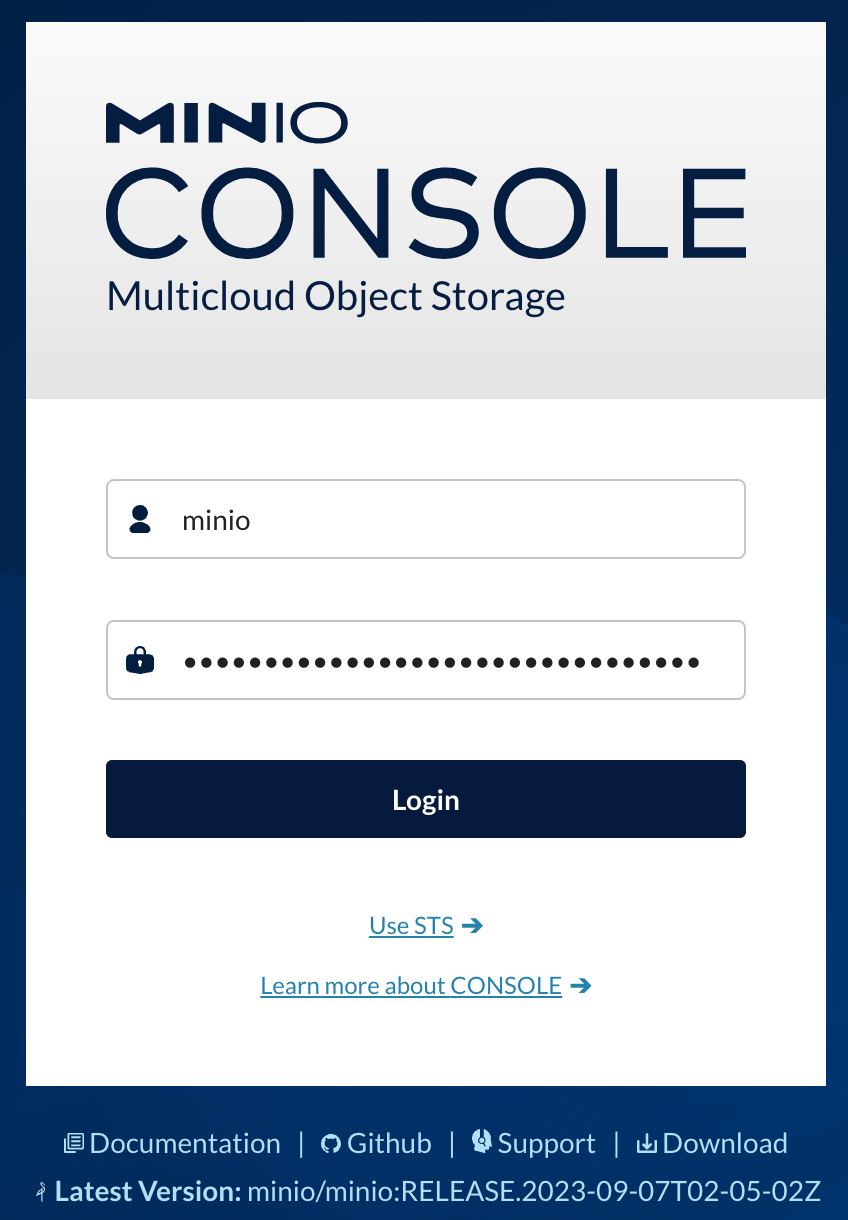
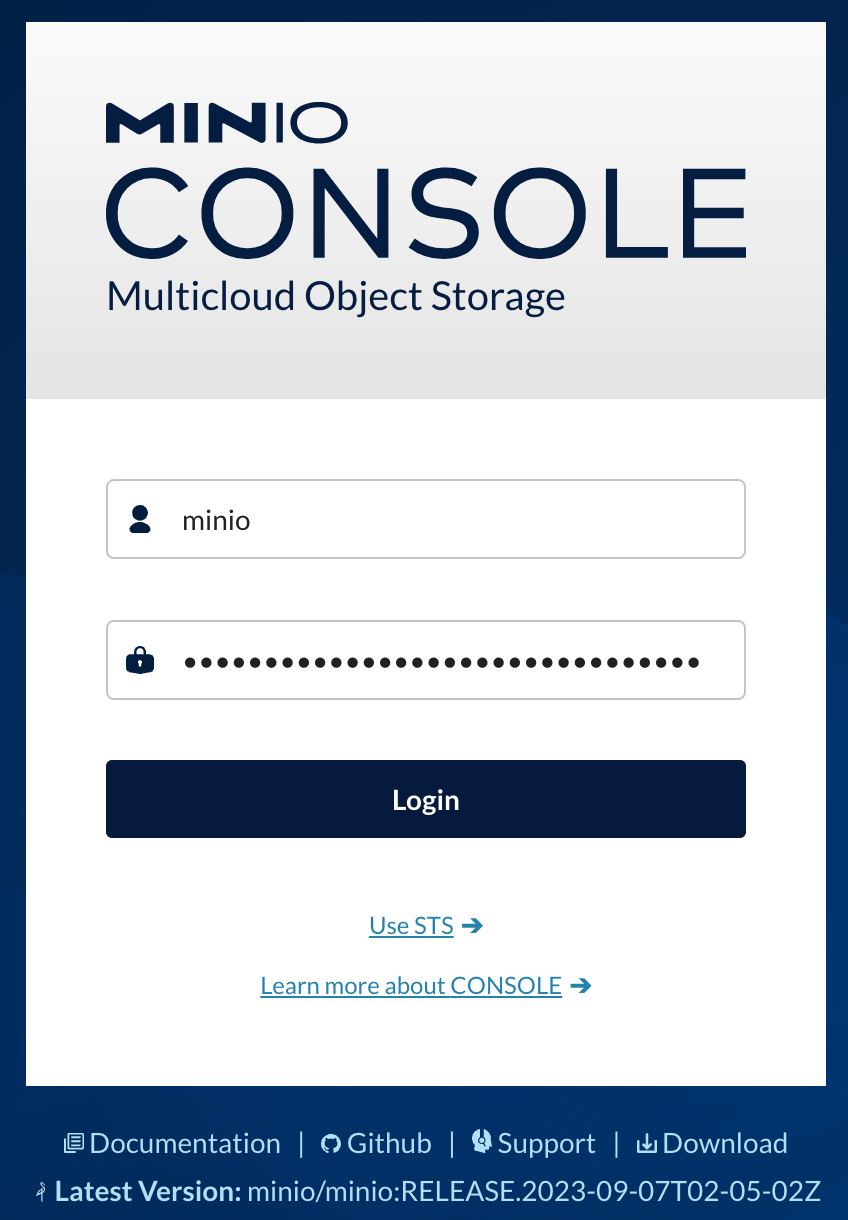
Viewing General Storage
General disk usage is displayed through Monitoring->Metrics.
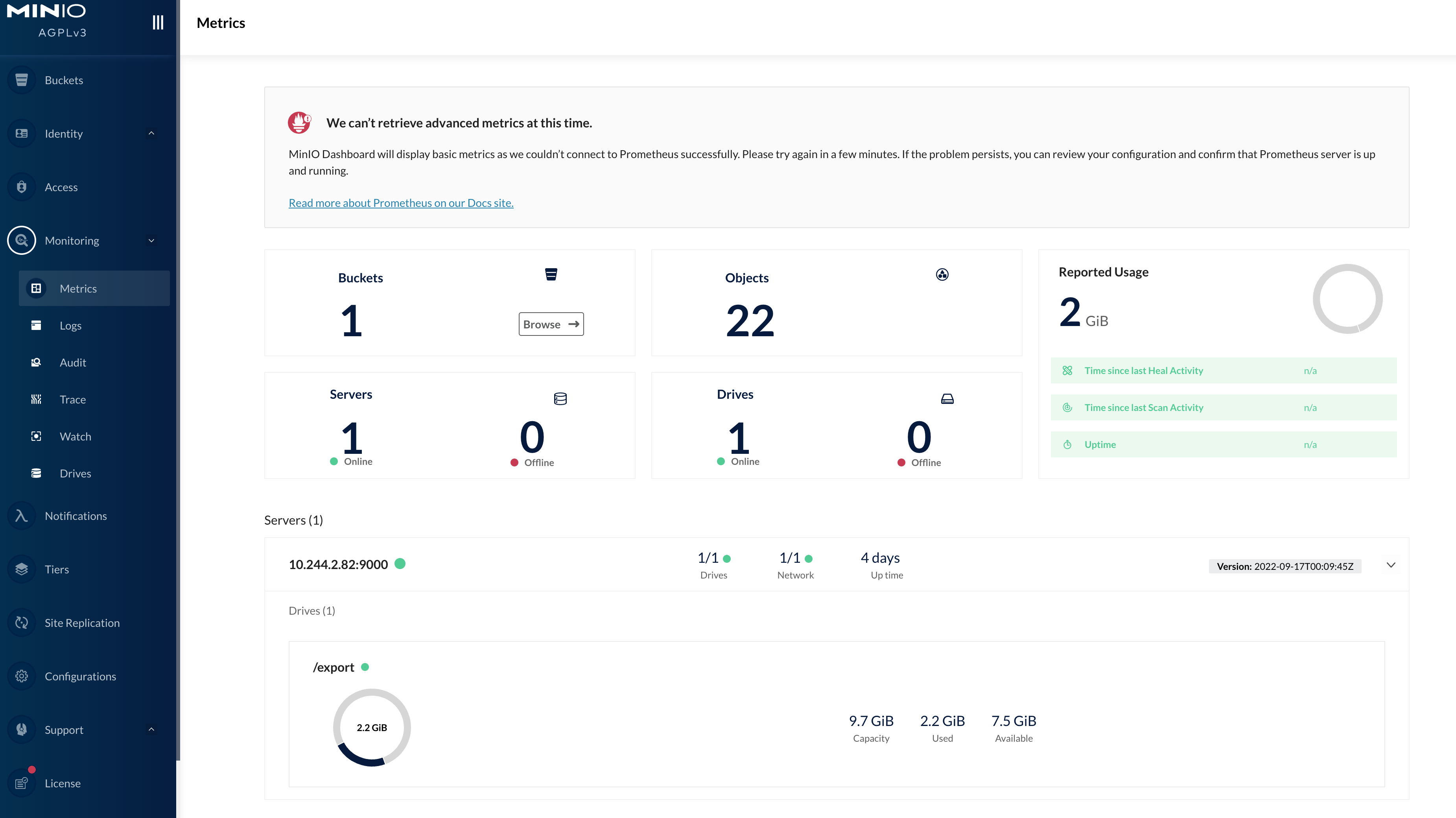
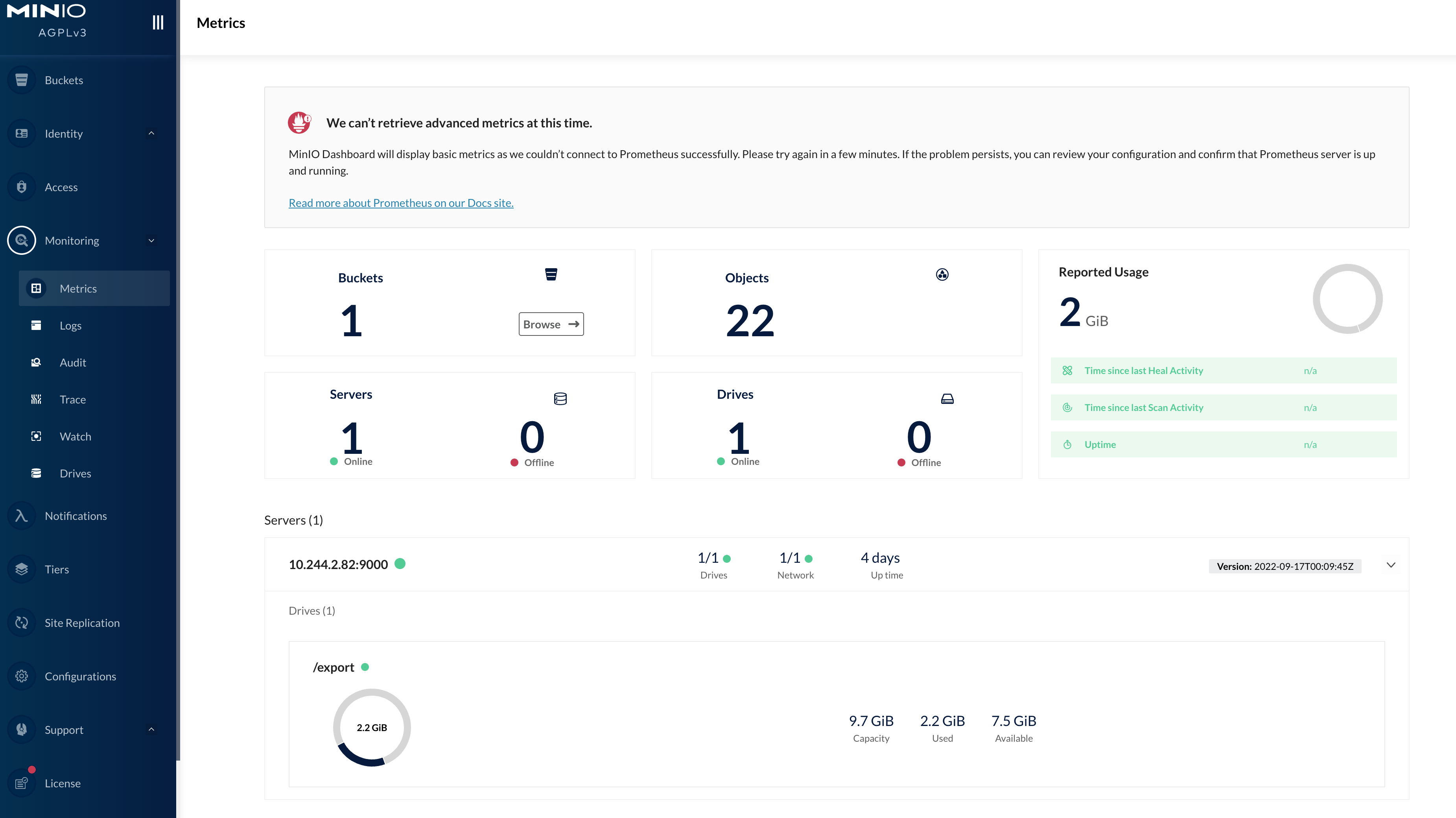
Viewing ML Model Storage
ML Models stored for Wallaroo are accessed through the bucket model-bucket.
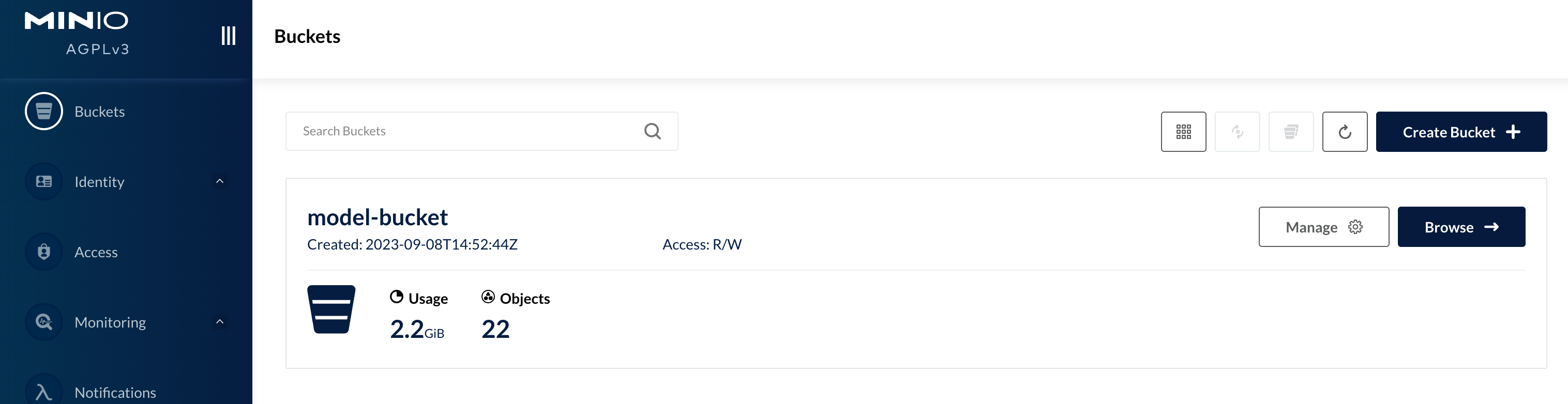
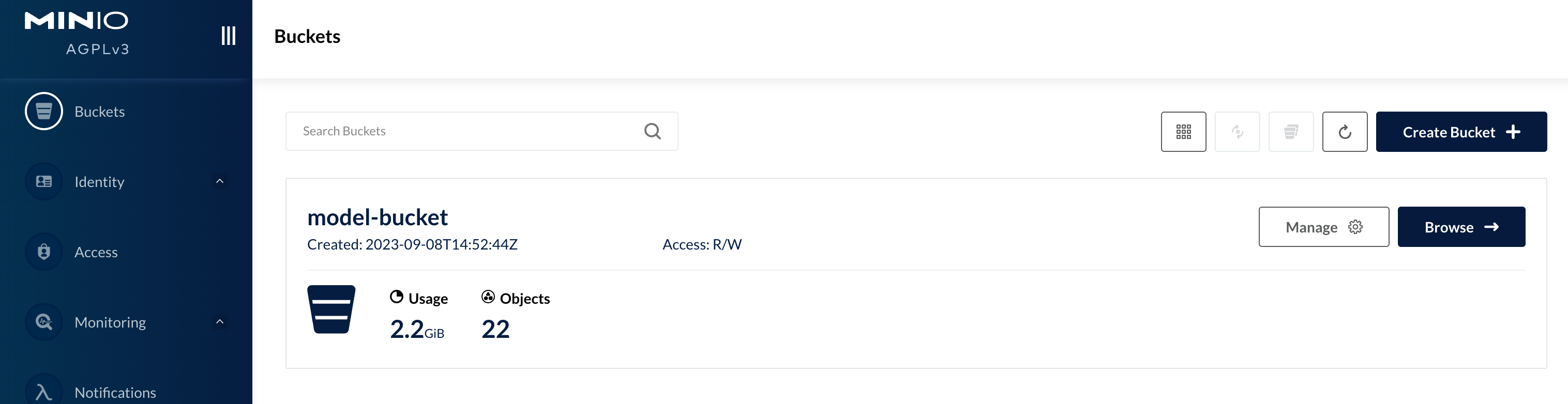
Select Browse to view the contents of the model-bucket. To determine the specific file name, access the Name of the object and view the Tags. The file name is access via the Tag file-name.
Objects can be deleted from this bucket with the Delete option.
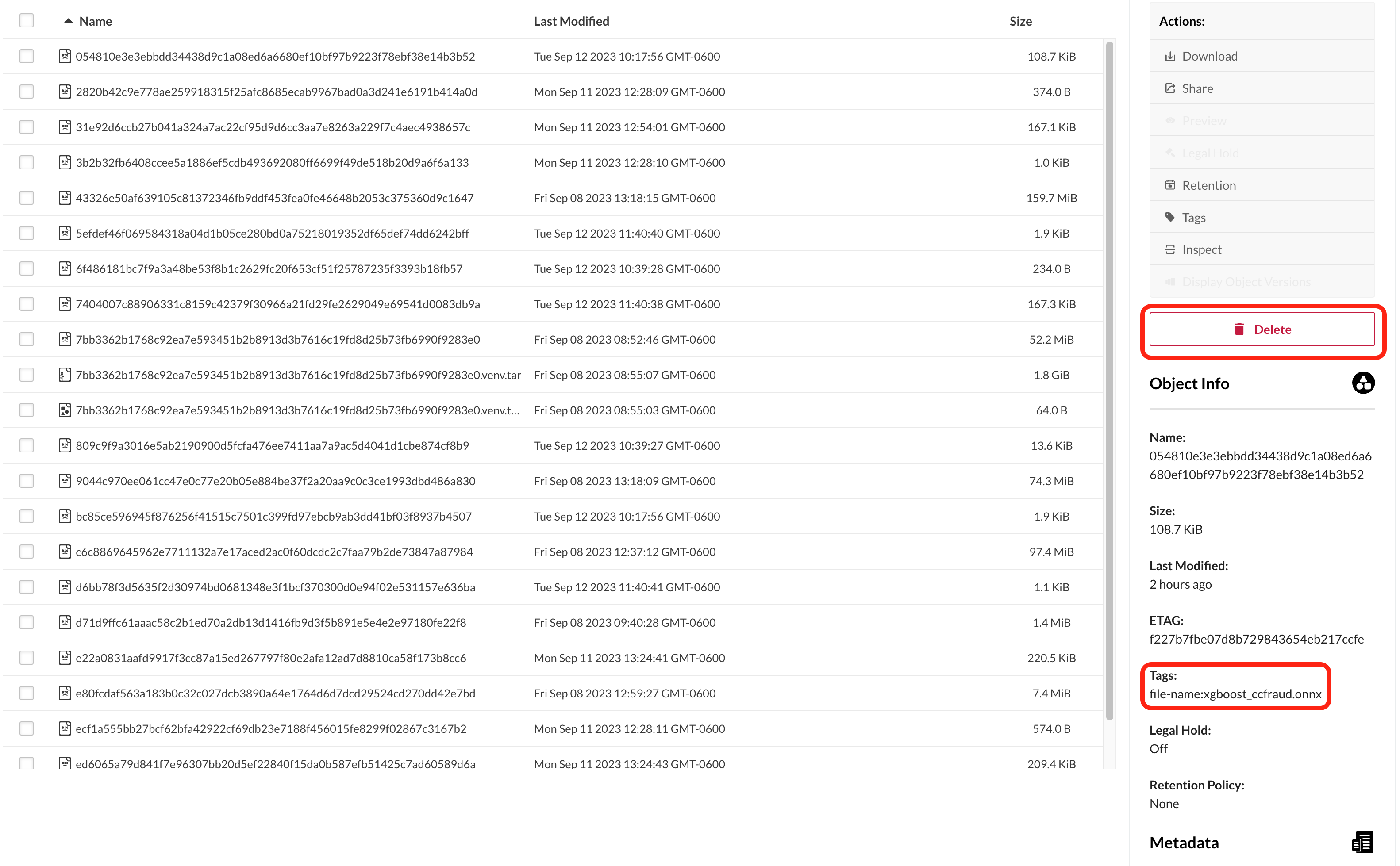
Increase MinIO Storage
Storage capacity increases for MinIO requires that allowVolumeExpansion: true is set in your cluster. Check with your cloud service provider to verify this setting can be enabled.
The following procedures are based on the method for installing Wallaroo:
kotshelm
Increase MinIO Storage for Kots
For installation of Wallaroo via kots:
Access the Kots Administrative Dashboard with the
kubectl kotscommand, replacing$NAMESPACEwith the Kubernetes namespace used to install Wallaroo. By default this iswallaroo.kubectl kots admin-console --namespace $NAMESPACEA URL will be provided to access the dashboard in a browser. By default, this is
http://localhost:8800.Select Config, then the field Wallaroo ML Engine->Size of model data store. In units of Gi, which must be provided.
Update the storage capacity in terms of
Gi. By default, this is10Gi.Once updated, scroll to the bottom and select Save config, then deploy the new configuration.
Increase MinIO Storage for Helm
To increase the model storage size for helm based installations of Wallaroo:
Edit your local
values.yamlwith the following fragment:minio: persistence: size: 25Gi # Minio model storage disk size. Smaller than 10Gi is not recommended.Apply the update with
helm upgrade. For example, to upgrade the registrationwallaroofrom the EE channel the command would be:helm upgrade wallaroo oci://registry.replicated.com/wallaroo/2024-1/wallaroo --version 2024.1.0-5097 --values local-values.yaml
Troubleshooting
If the PersistentVolumeClaim (PVC) status still shows Waiting, check with the PersistentVolume (PV) settings and verify that the storage settings match the PVC.