Edge Publishing Configuration Guide
Table of Contents
Wallaroo pipelines can be published to a Edge Open Container Initiative (OCI) Registry Service, known here as the Edge Registry Service, as a container images. This allows the Wallaroo pipelines to be deployed in other environments, such as Docker or Kubernetes with all of the pipeline model. When deployed, these pipelines can perform inferences from the ML models exactly as if they were deployed as part of a Wallaroo instance.
When a pipeline is updated with new model steps or deployment configurations, the updated pipeline is republished to the Edge Registry as a new repo and version. This allows DevOps engineers to update an Wallaroo pipeline in any container supporting environment with the new versions of the pipeline.
Pipeline Publishing Flow
A typical ML Model and Pipeline deployment to Wallaroo Ops and to remote locations as a Wallaroo Inference server is as follows:
- Components:
- Wallaroo Ops: The Wallaroo Ops provides the backbone services for ML Model deployment. This is where ML models are uploaded, pipelines created and deployed for inferencing, pipelines published to OCI compliant registries, and other functions.
- Wallaroo Inference Server: A remote deployment of a published Wallaroo pipeline with the Wallaroo Inference Engine outside the Wallaroo Ops instance. When the edge name is added to a Wallaroo publish, the Wallaroo Inference Server’s inference logs are submitted to the Wallaroo Ops instance. These inference logs are stored as part of the Wallaroo pipeline the remote deployment is published from.
- DevOps:
- Add Edge Publishing and Edge Observability to the Wallaroo Ops center. See Edge Deployment Registry Guide for details on updating the Wallaroo instance with Edge Publishing and Edge Observability.
- Data Scientists:
- Develop and train models.
- Test their deployments in Wallaroo Ops Center as Pipelines with:
- Pipeline Steps: The models part of the inference flow.
- Pipeline Deployment Configurations: CPUs, RAM, GPU, and Architecture settings to run the pipeline.
- Publish the Pipeline from the Wallaroo Ops to an OCI Registry: Store a image version of the Pipeline with models and pipeline configuration into the OCI Registry set by the DevOps engineers as the Wallaroo Edge Registry Service.
- DevOps:
- Retrieve the new or updated Wallaroo published pipeline from the Wallaroo Edge Registry Service.
- (Optional): Add an edge to the Wallaroo publish. This provides the
EDGE_BUNDLEwith the credentials for the Wallaroo Inference Server to transmit its inference result logs back to the Wallaroo Ops instance. These inference logs are added to the originating Wallaroo pipeline, labeled with themetadata.partitionbeing the name of the edge deployed Wallaroo Inference server. For more details, see Wallaroo SDK Essentials Guide: Pipeline Edge Publication: Edge Observability - Deploy the Pipeline as a Wallaroo Inference Server as a Docker or Kubernetes container, updating the resource allocations as part of the Helm chart, Docker Compose file, etc.

Enable Wallaroo Edge Deployment Registry
Set Edge Registry Service
Wallaroo Pipeline Publishes aka Wallaroo Servers are automatically routed to the Edge Open Container Initiative (OCI) Registry Service registered in the Wallaroo instance. This is enabled through either the Kots Administrative Dashboard through kots, or by enabling it through a helm chart setting. From here on out, we will refer to it as the Edge Registry Service.
Set Edge Registry Service through Kots
To set the Edge Registry Settings through the Kots Administrative Dashboard:
Launch the Kots Administrative Dashboard using the following command, replacing the
--namespaceparameter with the Kubernetes namespace for the Wallaroo instance:kubectl kots admin-console --namespace wallarooOpen a browser at the URL detailed in the step above and authenticate using the console password set as described in the as detailed in the Wallaroo Install Guides.
From the top menu, select Config then scroll to Edge Deployment.
Enable Provide OCI registry credentials for pipelines.
Enter the following:
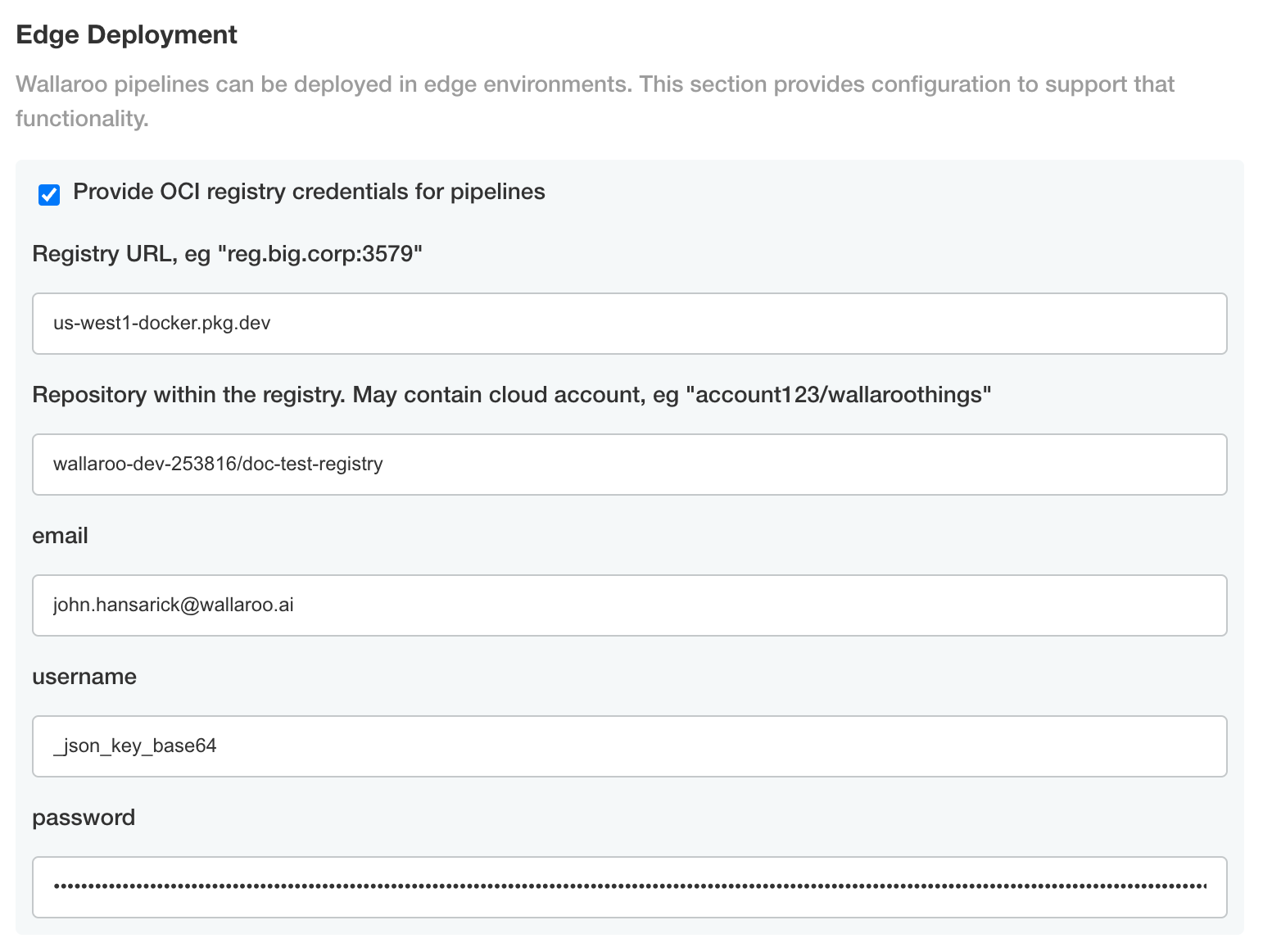
- Registry URL: The address of the registry service. For example:
us-west1-docker.pkg.dev. - email: The email address of the user account used to authenticate to the service.
- username: The account used to authenticate to the registry service.
- password: The password or token used to authenticate to the registry service.
- Registry URL: The address of the registry service. For example:
Save the updated configuration, then deploy it. Once complete, the edge registry settings will be available.
Set Edge Registry Service through Helm
The helm settings for adding the Edge Server configuration details are set through the ociRegistry element, with the following settings.
- ociRegistry: Sets the Edge Server registry information.
- enabled:
trueenables the Edge Server registry information,falsedisables it. - registry: The registry url. For example:
reg.big.corp:3579. - repository: The repository within the registry. This may include the cloud account, or the full path where the Wallaroo published pipelines should be kept. For example:
account123/wallaroo/pipelines. - email: Optional field to track the email address of the registry credential.
- username: The username to the registry. This may vary based on the provider. For example, GCP Artifact Registry with service accounts uses the username
_json_key_base64with the password as a base64 processed token of the credential information. - password: The password or token for the registry service.
- enabled:
Set Edge Observability Service
Edge Observability allows published Wallaroo Servers to community with the Wallaroo Ops center to update their associated Wallaroo Pipeline with inference results, visible in the Pipeline logs.
This process will create a new Kubernetes service edge-lb. Based on the configuration options below, the service will require an additional IP address separate from the Wallaroo service api-lb. The edge-lb will require a DNS hostname.
Set Edge Observability Service through Kots
To enable Edge Observability using the Kots Administrative Dashboard for kots installed instances of Wallaroo Ops:
Launch the Kots Administrative Dashboard using the following command, replacing the
--namespaceparameter with the Kubernetes namespace for the Wallaroo instance:kubectl kots admin-console --namespace wallarooOpen a browser at the URL detailed in the step above and authenticate using the console password set as described in the as detailed in the Wallaroo Install Guides.
Access Config and scroll to Edge Deployment and enable Enable pipelines deployed on the edge to send data back to the OpsCenter.
Set the following:
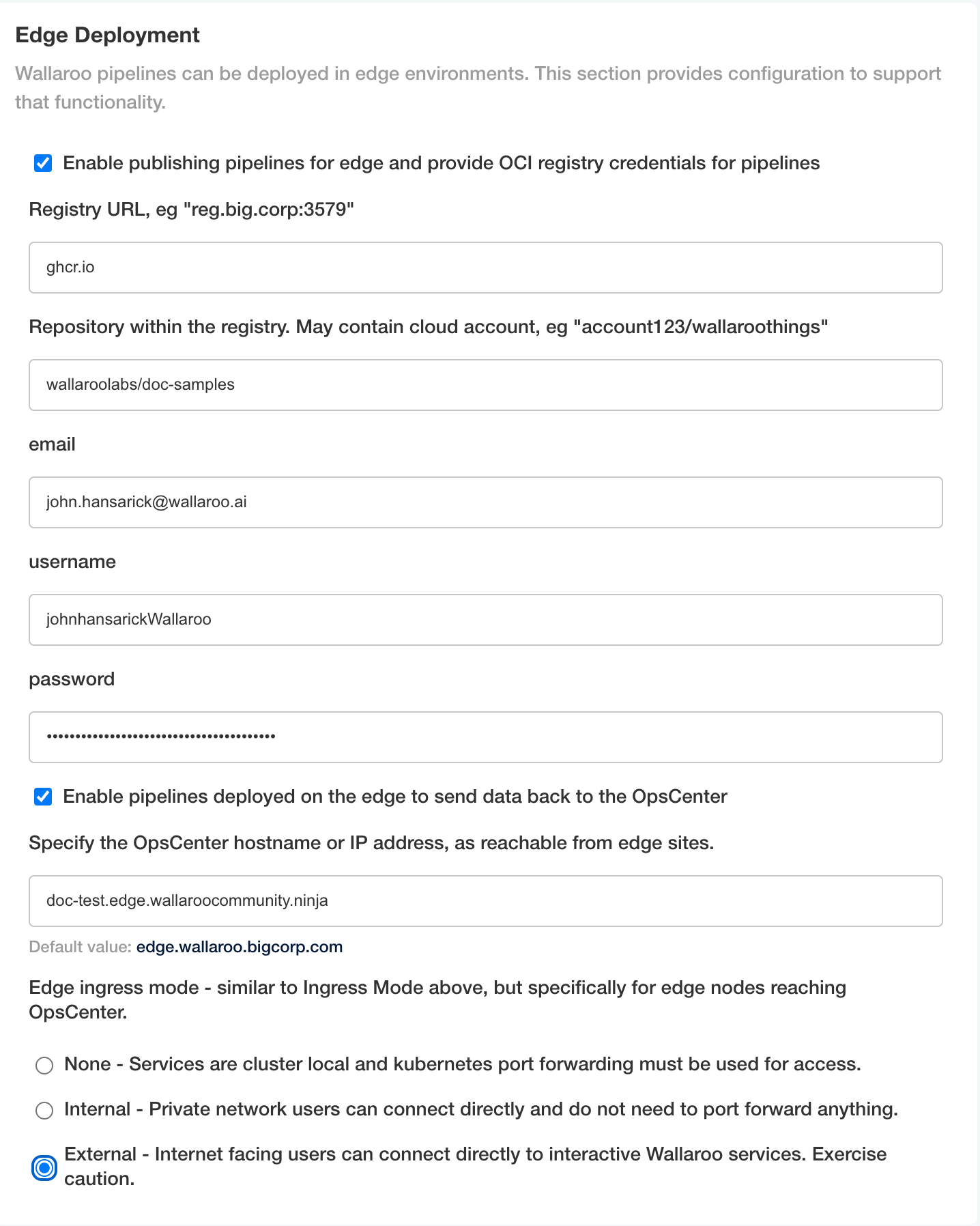
Specify the OpsCenter hostname or IP address, as reachable from edge sites.: Set the DNS address in the format
https://service.{suffix domain}. For example, if the domain suffix iswallaroo.example.comand the Wallaroo Edge Observability Service is set to the hostnameedge, then the URL to access theedgeservice is:edge.wallaroo.example.comEdge ingress mode: Set one of the following.
- None - Services are cluster local and kubernetes port forwarding must be used for access.
- Internal - Private network users can connect directly and do not need to port forward anything.
- External - Internet facing users can connect directly to interactive Wallaroo services. Exercise caution.
Save the updated configuration, then deploy it. Once complete, the edge observability service is available.
Set the DNS Hostname as described in the steps Set Edge Observability Service DNS Hostname.
Set Edge Observability Service through Helm
To enable the Edge Observability Service for Wallaroo Ops Helm based installation, include the following variables for the helm settings. For these instructions they are stored in local-values.yaml:
edgelb:
serviceType: LoadBalancer
enabled: true
opscenterHost: mitch4.edge.wallaroocommunity.ninja
pipelines:
enabled: true
Update the Wallaroo Helm installation with the same version as the Wallaroo ops and the channel. For example, if updating Wallaroo Enterprise server, use the following:
helm upgrade wallaroo oci://registry.replicated.com/wallaroo/2024-1/wallaroo --version 2024.1.0-5097 --values local-values.yaml
This process will take 5-15 minutes depending on other configuration options. Once complete, set the DNS address as described in Set Edge Observability Service DNS Hostname.
Set Edge Observability Service DNS Hostname
Once enabled, the Wallaroo Edge Observability Service requires a DNS address. The following instructions are specified for Edge ingress mode:External.
Obtain the external IP address of the the Wallaroo Edge Observability Service with the following command, replacing the
-n wallaroonamespace option with the one the Wallaroo Ops instance is installed into.EDGE_LOADBALANCER=$(kubectl get svc edge-lb -n wallaroo -o jsonpath='{.status.loadBalancer.ingress[0].ip}') && echo $EDGE_LOADBALANCERSet the DNS address to the hostname set in the step Set Edge Observability Service through Kots if using
kotsto install, or Set Edge Observability Service through Helm if usinghelm.
Registry Setup Guides
The following are short guides for setting up the credentials for different registry services. Refer to the registry documentation for full details.
The following process is used with a GitHub Container Registry to create the authentication tokens for use with a Wallaroo instance’s Private Model Registry configuration.
See the GitHub Working with the Container registry for full details.
The following process is used register a GitHub Container Registry with Wallaroo.
Create a new token as per the instructions from the Creating a personal access token (classic) guide. Note that a classic token is recommended for this process. Store this token in a secure location as it will not be able to be retrieved later from GitHub. Verify the following permissions are set:
Select the
write:packagesscope to download and upload container images and read and write their metadata.Select the
read:packagesscope to download container images and read their metadata (selected whenwrite:packagesis selected by default).Select the
delete:packagesscope to delete container images.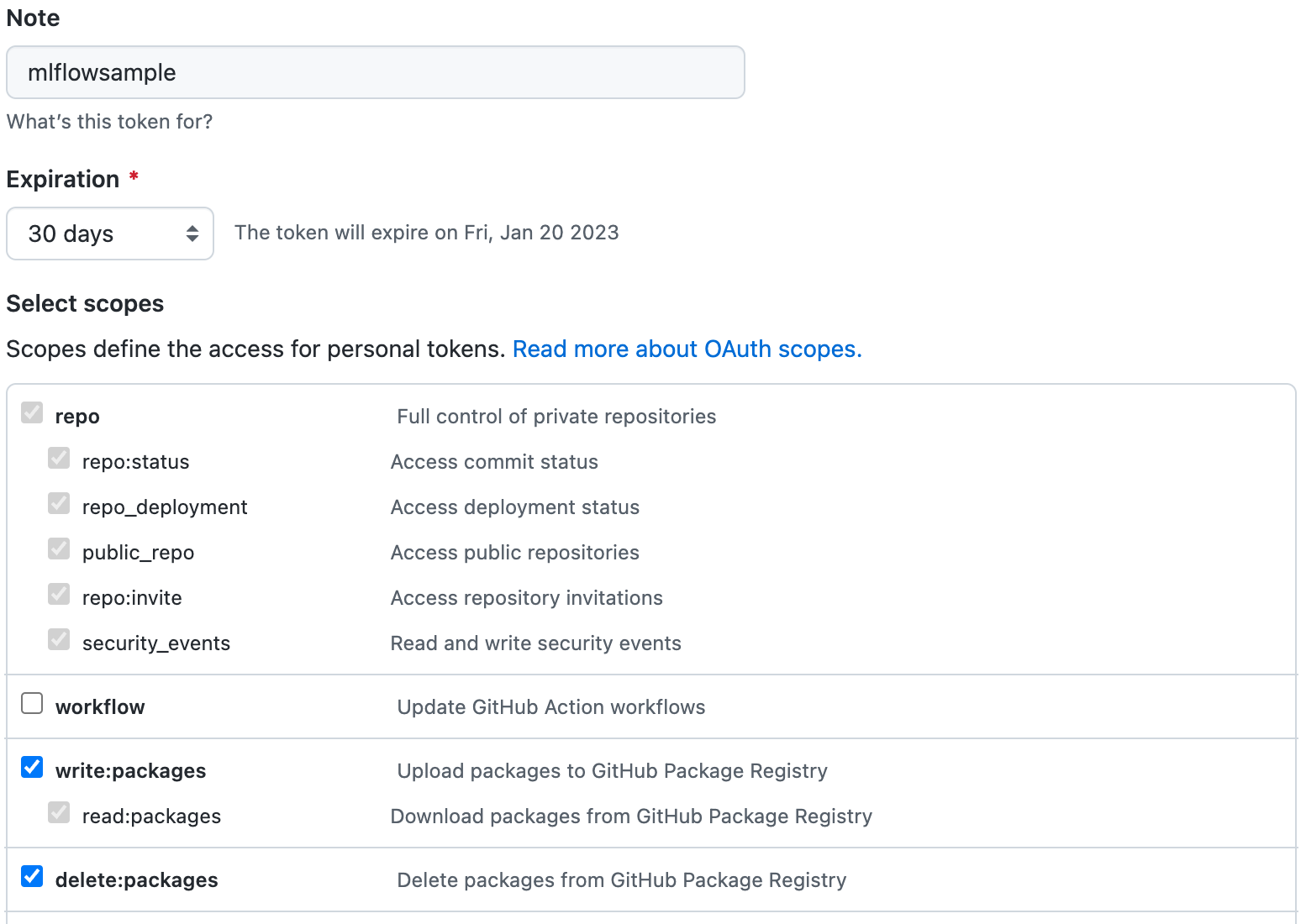
Store the token in a secure location.
This can be tested with docker by logging into the specified registry. For example:
docker login -u {Github Username} --password {Your Token} ghcr.io/{Your Github Username or Organization}
The following process is an example of setting up an Artifact Registry Service with Google Cloud Platform (GCP) that is used to store containerized model images and retrieve them for use with Wallaroo.
Uploading and downloading containerized models to a Google Cloud Platform Registry follows these general steps.
Create the GCP registry.
Create a Service Account that will manage the registry service requests.
Assign appropriate Artifact Registry role to the Service Account
Retrieve the Service Account credentials.
Using either a specific user, or the Service Account credentials, upload the containerized model to the registry service.
Add the service account credentials to the Wallaroo instance’s containerized model private registry configuration.
Prerequisites
The commands below use the Google gcloud command line tool, and expect that a Google Cloud Platform account is created and the gcloud application is associated with the GCP Project for the organization.
For full details on the process and other methods, see the Google GCP documentation.
- Create the Registry
The following is based on the Create a repository using the Google Cloud CLI.
The following information is needed up front:
- $REPOSITORY_NAME: What to call the registry.
- $LOCATION: Where the repository will be located. GCP locations are derived through the
gcloud artifacts locations listcommand. - $DESCRIPTION: Any details to be displayed. Sensitive data should not be included.
The follow example script will create a GCP registry with the minimum requirements.
REPOSITORY_NAME="YOUR NAME"
LOCATION="us-west1"
DESCRIPTION="My amazing registry."
gcloud artifacts repositories create REPOSITORY \
--repository-format=docker \
--location=LOCATION \
--description="$DESCRIPTION" \
--async
- Create a GCP Registry Service Account
The GCP Registry Service Account is used to manage the GCP registry service. The steps are details from the Google Create a service account guide.
The gcloud process for these steps are:
Connect the
gcloudapplication to the organization’s project.$PROJECT_ID="YOUR PROJECT ID" gcloud config set project $PROJECT_IDCreate the service account with the following:
- The name of the service account.
- A description of its purpose.
- The name to show when displayed.
SA_NAME="YOUR SERVICE ACCOUNT NAME" DESCRIPTION="Wallaroo container registry SA" DISPLAY_NAME="Wallaroo the Roo" gcloud iam service-accounts create $SA_NAME \ --description=$DESCRIPTION \ --display-name=$DISPLAY_NAME
- Assign Artifact Registry Role
Assign one or more of the following accounts to the new registry role based on the following criteria, as detailed in the Google GCP Repository Roles and Permissions Guide.
- For
pkg.devdomains.
| Role | Description |
|---|---|
| Artifact Registry Reader (roles/artifactregistry.reader) | View and get artifacts, view repository metadata. |
| Artifact Registry Writer (roles/artifactregistry.writer) | Read and write artifacts. |
| Artifact Registry Repository Administrator (roles/artifactregistry.repoAdmin) | Read, write, and delete artifacts. |
| Artifact Registry Administrator (roles/artifactregistry.admin) | Create and manage repositories and artifacts. |
- For
gcr.iorepositories.
| Role | Description |
|---|---|
| Artifact Registry Create-on-push Writer (roles/artifactregistry.createOnPushWriter) | Read and write artifacts. Create gcr.io repositories. |
| Artifact Registry Create-on-push Repository Administrator (roles/artifactregistry.createOnPushRepoAdmin) | Read, write, and delete artifacts. Create gcr.io repositories. |
For this example, we will add the Artifact Registry Create-on-push Writer to the created Service Account from the previous step.
Add the role to the service account, specifying the
memberas the new service account, and the role as the selected role. For this example, apkg.devis assumed for the Artifact Registry type.# for pkg.dev ROLE="roles/artifactregistry.writer" # for gcr.io #ROLE="roles/artifactregistry.createOnPushWriter gcloud projects add-iam-policy-binding \ $PROJECT_ID \ --member="serviceAccount:$SA_NAME@$PROJECT_ID.iam.gserviceaccount.com" \ --role=$ROLE
- Authenticate to Repository
To push and pull image from the new registry, we’ll use our new service account and authenticate through the local Docker application. See the GCP Push and pull images for details on using Docker and other methods to add artifacts to the GCP artifact registry.
- Set up Service Account Key
To set up the Service Account key, we’ll use the Google Console IAM & ADMIN dashboard based on the Set up authentication for Docker, using the JSON key approach.
From GCP console, search for
IAM & Admin.Select Service Accounts.
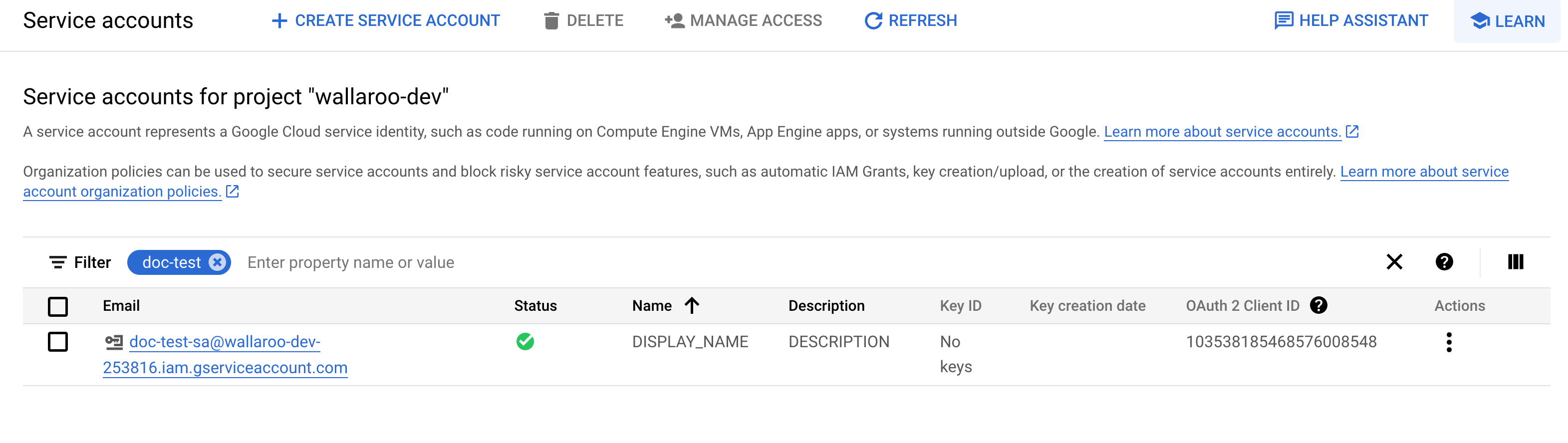
Select the service account to generate keys for.
Select the Email address listed and store this for later steps with the key generated through this process.
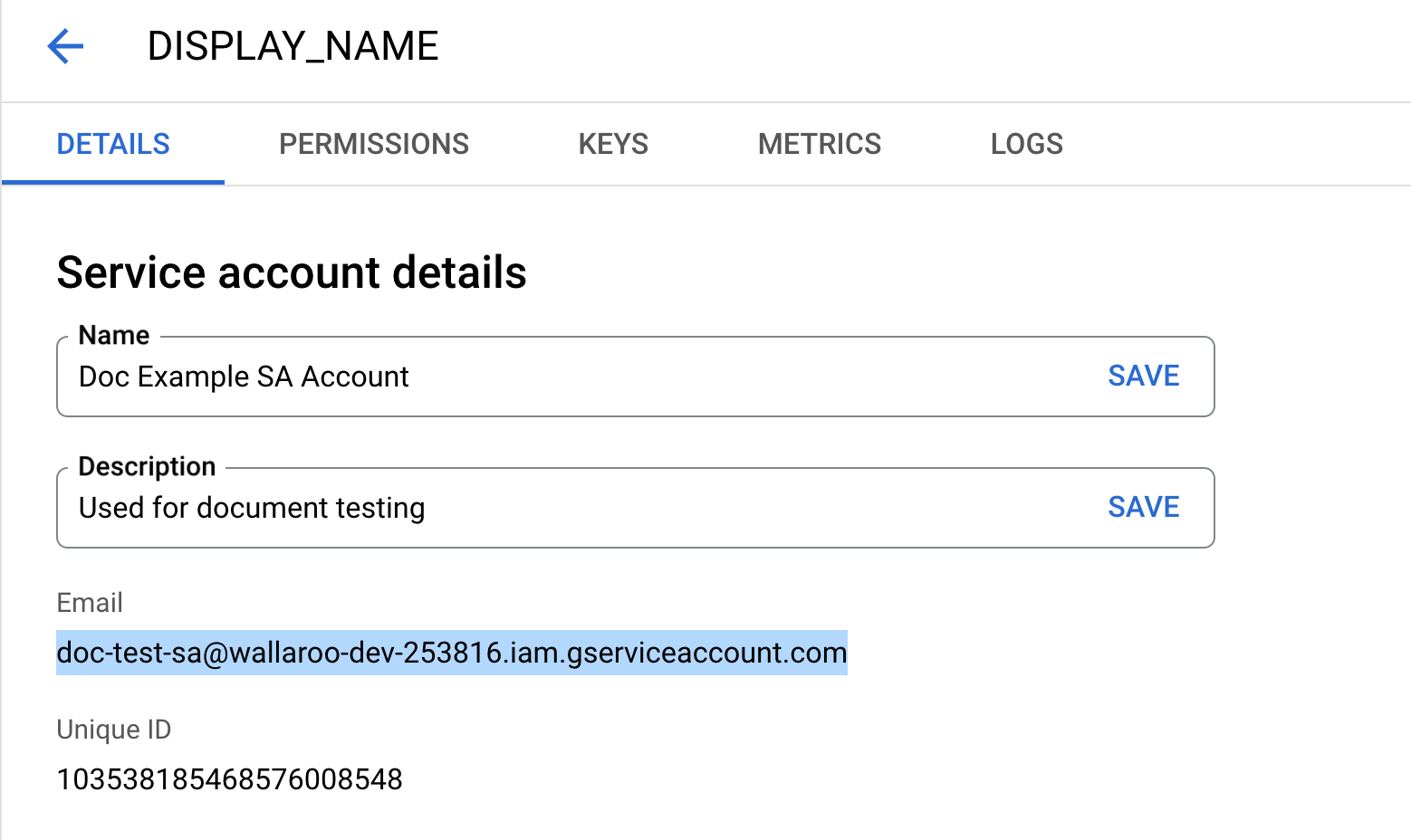
Select Keys, then Add Key, then Create new key.
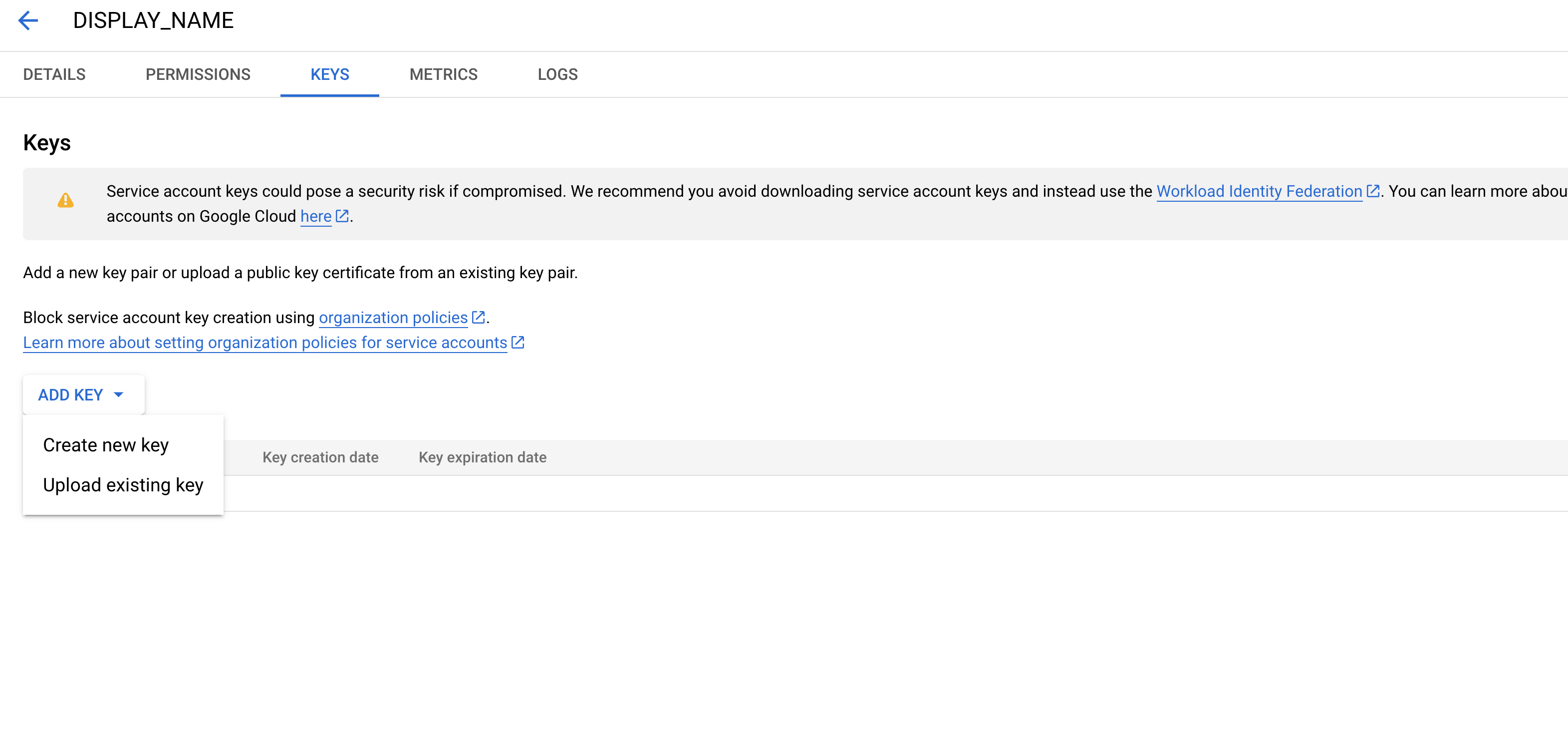
Select JSON, then Create.
Store the key in a safe location.
- Convert SA Key to Base64
The key file downloaded in Set up Service Account Key needs to be converted to base64 with the following command, replacing the locations of KEY_FILE and KEYFILEBASE64:
KEY_FILE = ~/.gcp-sa-registry-keyfile.json
KEYFILEBASE64 = ~/.gcp-sa-registry-keyfile-b64.json
base64 -i $KEY_FILE -o $KEYFILEBASE64
This base64 key is then used as the authentication token, with the username _json_key_base64.
This can be tested with docker by logging into the specified registry. For example:
token=$(cat $KEYFILEBASE64)
cat $tok | docker login -u _json_key_base64 --password-stdin https://{GCP artifact registry region}.pkg.dev