Wallaroo SDK Essentials Guide: Client Connection
Table of Contents
Users connect to a Wallaroo instance with the Wallaroo Client class. This connection can be made from within the Wallaroo instance, or external from the Wallaroo instance via the Wallaroo SDK.
The following methods are supported in connecting to the Wallaroo instance:
- Connect from Within the Wallaroo Instance: Connect within the JupyterHub service or other method within the Kubernetes cluster hosting the Wallaroo instance. This requires confirming the connections with the Wallaroo instance through a browser link.
- Connect from Outside the Wallaroo Instance: Connect via the Wallaroo SDK via an external connection to the Kubernetes cluster hosting the Wallaroo instance. This requires confirming the connections with the Wallaroo instance through a browser link.
- Automated Connection: Connect to the Wallaroo instance by providing the username and password directly into the request. This bypasses confirming the connections with the Wallaroo instance through a browser link.
Once run, the wallaroo.Client command provides a URL to grant the SDK permission to your specific Wallaroo environment. When displayed, enter the URL into a browser and confirm permissions. Depending on the configuration of the Wallaroo instance, the user will either be presented with a login request to the Wallaroo instance or be authenticated through a broker such as Google, Github, etc. To use the broker, select it from the list under the username/password login forms. For more information on Wallaroo authentication configurations, see the Wallaroo Authentication Configuration Guides.
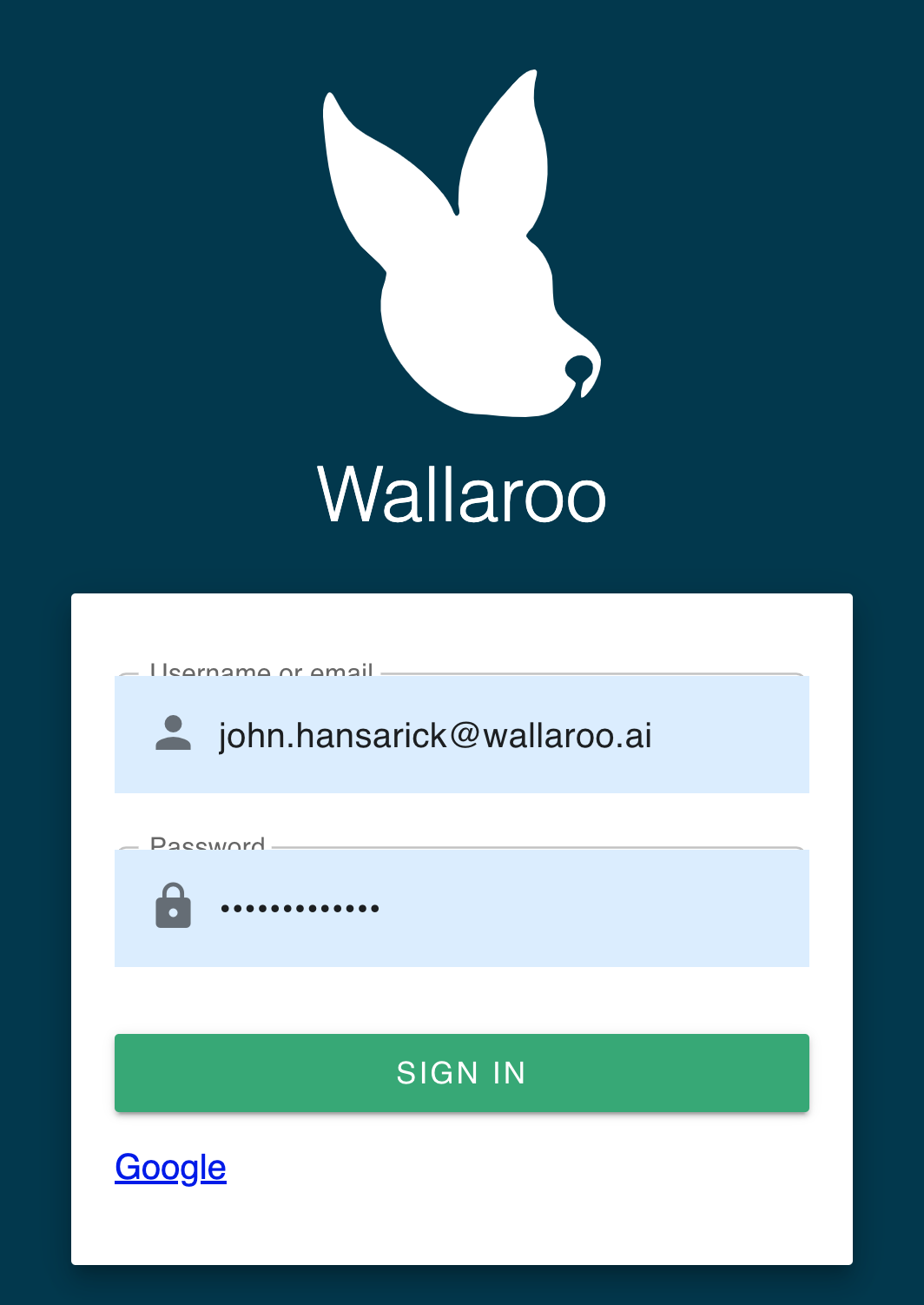
Once authenticated, the user will verify adding the device the user is establishing the connection from. Once both steps are complete, then the connection is granted.
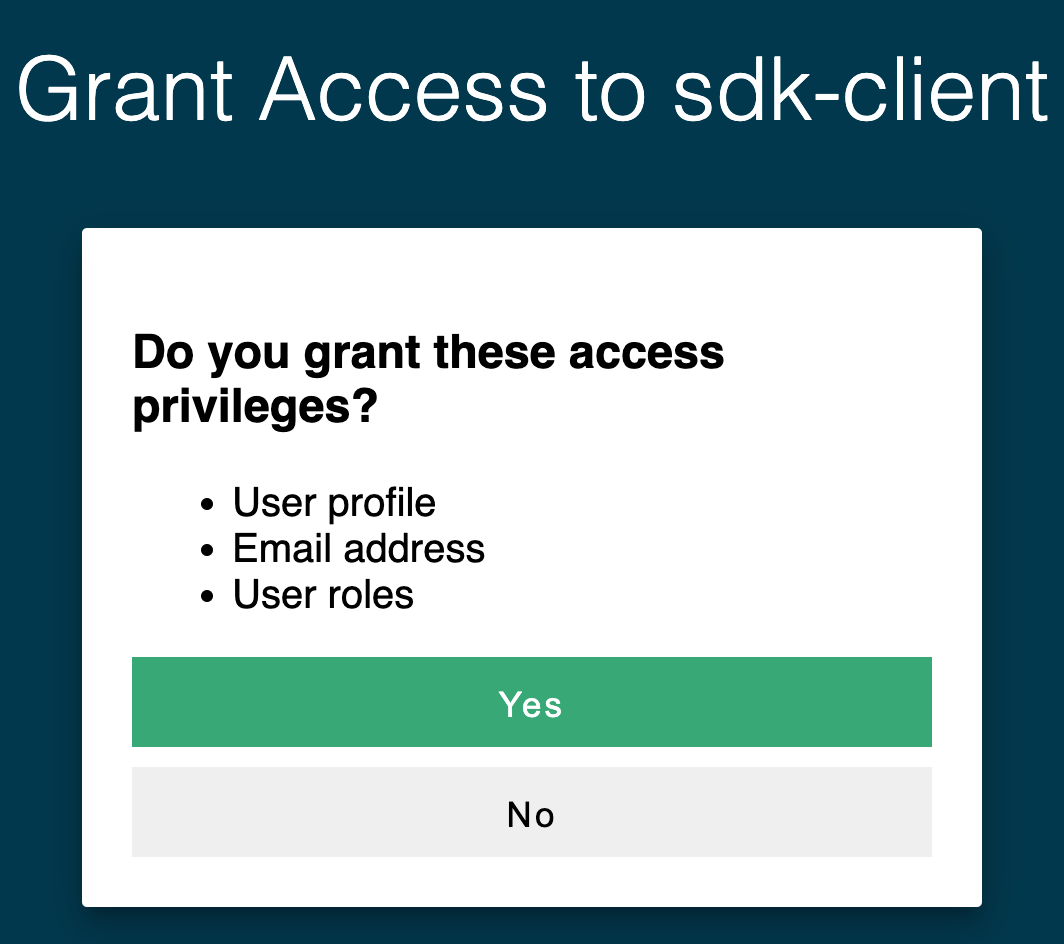
Connect from Within the Wallaroo Instance
Users who connect from within their Wallaroo instance’s Kubernetes environment, such as through the Wallaroo provided JupyterHub service, will be authenticated with the Wallaroo Client() method.
The first step in using Wallaroo is creating a connection. To connect to your Wallaroo environment:
Import the
wallaroolibrary:import wallarooOpen a connection to the Wallaroo environment with the
wallaroo.Client()command and save it to a variable.In this example, the Wallaroo connection is saved to the variable
wl.wl = wallaroo.Client()A verification URL will be displayed. Enter it into your browser and grant access to the SDK client.
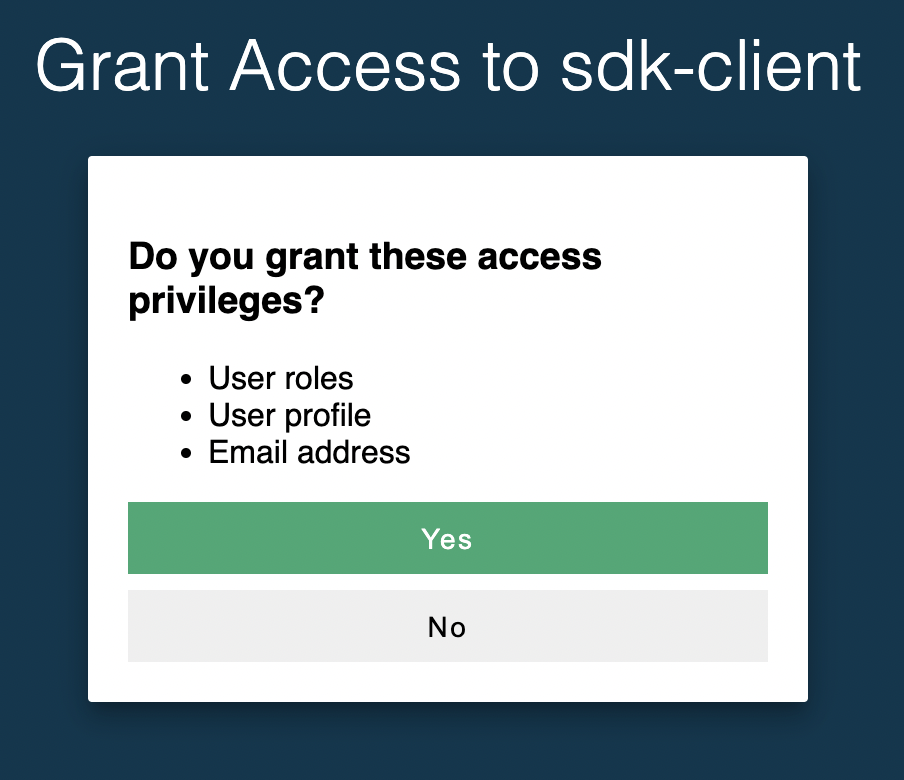
Once this is complete, you will be able to continue with your Wallaroo commands.

Connect from Outside the Wallaroo Instance
Users who have installed the Wallaroo SDK from an external location, such as their own JupyterHub service, Google Workbench, or other services can connect via Single-Sign On (SSO). This is accomplished using the wallaroo.Client(api_endpoint, auth_endpoint, auth_type command="sso") command that connects to the Wallaroo instance services. For more information on the DNS names of Wallaroo services, see the DNS Integration Guide.
Before performing this step, verify that SSO is enabled for the specific service. For more information, see the Wallaroo Authentication Configuration Guide.
The Client method takes the following parameters:
- api_endpoint (String): The URL to the Wallaroo instance API service.
- auth_endpoint (String): The URL to the Wallaroo instance Keycloak service.
- auth_type command (String): The authorization type. In this case,
SSO.
Once run, the wallaroo.Client command provides a URL to grant the SDK permission to your specific Wallaroo environment. When displayed, enter the URL into a browser and confirm permissions. This connection is stored into a variable that can be referenced later.
In this example, a connection will be made to the Wallaroo instance shadowy-unicorn-5555.wallaroo.ai through SSO authentication.
import wallaroo
from wallaroo.object import EntityNotFoundError
# SSO login through keycloak
wl = wallaroo.Client(api_endpoint="https://shadowy-unicorn-5555.api.wallaroo.ai",
auth_endpoint="https://shadowy-unicorn-5555.keycloak.wallaroo.ai",
auth_type="sso")
Please log into the following URL in a web browser:
https://shadowy-unicorn-5555.keycloak.wallaroo.example.com/auth/realms/master/device?user_code=LGZP-FIQX
Login successful!
Automated Connection
Users can connect either internally or externally without confirming the connection via a browser link using the wallaroo.Client(api_endpoint, auth_endpoint, auth_type="user_password") command for external connections, and wallaroo.Client(auth_type="user_password") with internal connections.
IMPORTANT NOTE
Using the parameterauth_type="user_password" does not require the verification of the connection’s permissions through a browser link. This is useful in automated environments.IMPORTANT NOTE
Organizations using an identity provider must have both a username and password already stored in the Wallaroo Keycloak service for this method. By default, users who only use identity providers for authentication will not have a password set. See Wallaroo User Management for more information.The auth_type="user_password" parameter requires either the environment parameter WALLAROO_SDK_CREDENTIALS with the following settings:
{
"username": "{Connecting User's Username}",
"password": "{Connecting User's Password}",
"email": "{Connecting User's Email Address}"
}
The other option is to provide the environment variables WALLAROO_USER and WALLAROO_PASSWORD:
WALLAROO_USER={Connecting User's Username}
WALLAROO_PASSWORD={Connecting User's Password}
In typical installations, the username and email settings will both be the user’s email address.
For example, if the username is steve, the password is hello and the email is steve@ex.co then the ``WALLAROO_SDK_CREDENTIALS` can be set in the following ways:
# Import via file
os.environ["WALLAROO_SDK_CREDENTIALS"] = 'creds.json'
wl = wallaroo.Client(auth_type="user_password")
The other method:
# Set directly
os.environ["WALLAROO_USER"] = 'username@company.com'
os.environ["WALLAROO_PASSWORD"] = 'password'
wl = wallaroo.Client(auth_type="user_password")
For automated connections, using the environment options tied into a specific file with minimum access is recommended.
The following example shows connecting to a remote Wallaroo instance via the auth_type="user_password" parameter with the credentials stored in the creds.json file using the format above:
wallarooPrefix = "wallaroo"
wallarooSuffix = "example.com"
os.environ["WALLAROO_SDK_CREDENTIALS"] = 'creds.json'
wl = wallaroo.Client(api_endpoint=f"https://{wallarooPrefix}.api.{wallarooSuffix}",
auth_endpoint=f"https://{wallarooPrefix}.keycloak.{wallarooSuffix}",
auth_type="user_password")